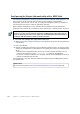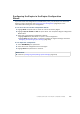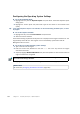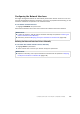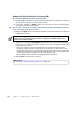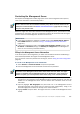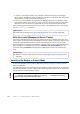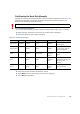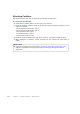Installation guide
102
Chapter 11 Installing the Engine on Other Platforms
Configuring the Engine Automatically with a USB Stick
The automatic configuration is primarily intended to be used with McAfee NGFW appliances, and
may not work in all environments when you use your own hardware. If the automatic
configuration does not work, you can still run the Engine Configuration Wizard as explained in
the next section and import or enter the information manually.
When automatic configuration is used, Interface IDs are mapped to Physical Interfaces in
sequential order: Interface ID 0 is mapped to eth0, Interface ID 1 is mapped to eth1, and so on.
To install and configure the engine with a USB stick
1. Make sure you have a physical connection to the appliance using a monitor and keyboard or
a serial cable.
2. Insert the USB stick.
3. Remove the DVD and press Enter at the installation finished prompt. The engine reboots,
imports the configuration from the USB stick, and makes initial contact to the Management
Server.
•If the automatic configuration fails, and you do not have a display connected, you can
check for the reason in the log (
sg_autoconfig.log) written on the USB stick.
•If you see a “connection refused” error message, ensure that the Management Server IP
address is reachable from the node.
The configuration is complete when the engine successfully contacts the Management Server
and reboots itself.
Note – The imported configuration does not contain a password for the root account on the
engine, so you must set the password manually in the Management Client before you can
log in for command line access to the engine. See the Management Client Online Help or
the McAfee SMC Administrator’s Guide for more information.
What’s Next?
Continue as explained in After Successful Management Server Contact (page 108).