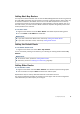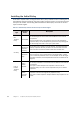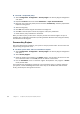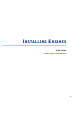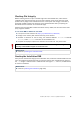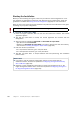Installation guide
100
Chapter 11 Installing the Engine on Other Platforms
Starting the Installation
Before you start installing the engines, make sure you have the initial configuration or a one-
time password for management contact for each IPS and Layer 2 Firewall engine. These are
generated in the SMC. See Saving the Initial Configuration (page 84) for more information.
What you see on your screen during the installation may differ from the illustrations in this guide
depending on your system configuration.
To install an engine from a DVD
1. Insert the engine installation DVD into the drive and reboot the machine. The License
Agreement appears.
2. Type
YES and press Enter to accept the license agreement and continue with the
configuration.
3. Select the type of installation: Full Install and Full Install in expert mode.
•Type 1 for the normal Full Install.
•Type 2 for the Full Install in expert mode if you want to partition the hard disk manually,
and continue in Installing the Engine in Expert Mode (page 108).
4. Enter the number of processors:
•For a uniprocessor machine, type
1 and press Enter.
•For a multiprocessor machine, type
2 and press Enter.
5. Type
YES and press Enter to accept automatic hard disk partitioning. The installation
process starts.
Caution – Installing the engine software deletes all existing data on the hard disk.
What’s Next?
If you want to use the automatic configuration method, do not reboot after the
installation finishes. Continue as expalained in Configuring the Engine Automatically
with a USB Stick (page 102).
Otherwise, remove the DVD and press Enter to reboot when prompted to do so. The
Engine Configuration Wizard starts. Continue as explained in Configuring the Engine in
the Engine Configuration Wizard (page 103).