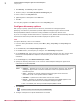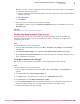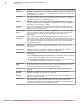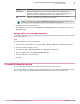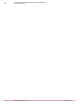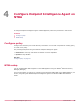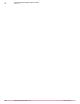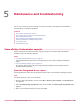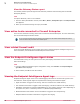Product guide
d
Enter the information for the CA certificate.
e
Click Add.
f
Click Get CA Cert to get the Distinguished Name details.
6
Configure the firewall certificate.
a
Click the Firewall Authorities tab.
b
Click New. The Firewall Certificates: Create New Certificate window appears.
c
From the Submit to CA drop-down list, select the name of the CA certificate you configured on the
firewall.
d
Click Add.
e
Enter the information for the certificate.
7
Save your changes.
Configure policy
Configure the shared key and route discovery information. You can edit or duplicate an existing policy,
or create a new policy.
Two preconfigured policies are generated for Endpoint Intelligence Agent:
• McAfee Default is read-only and cannot be deleted. It can be duplicated.
• My Default is fully editable.
Tasks
• Create a policy on page 21
If you do not want to use the preconfigured policy, create a policy.
• Configure discovery options on page 22
Edit a policy to specify optional route and discovery information for managed systems.
• Modify the data channel Time to Live on page 23
The data channel Time to Live controls when the connection between ePolicy Orchestrator
and Endpoint Intelligence Agent times out. On networks with slower connectivity, you
might need to increase the Time to Live.
• Configure advanced settings on page 23
Edit a policy to make advanced configurations, such as logging and connection settings.
• Assign policy to managed systems on page 25
For Endpoint Intelligence Agent to communicate with Firewall Enterprise/NTBA, policy must
be applied to managed systems.
Create a policy
If you do not want to use the preconfigured policy, create a policy.
Task
For option definitions, click ? in the interface.
1
From the ePolicy Orchestrator console, select Menu | Policy | Policy Catalog. The Policy Catalog area
appears.
2
In the Product list, select Endpoint Intelligence Agent 2.1.0.
Configure Endpoint Intelligence Agent on Firewall Enterprise
Configure policy
3
Endpoint Intelligence Agent 2.1.0 Product Guide
21