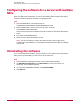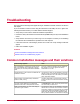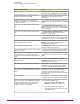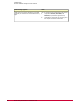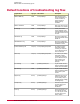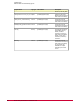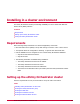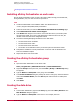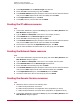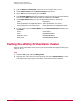Installation guide
3 Select Physical Disk from the Resource type drop-down list.
4 Ensure that ePO is the selected group, then click Next.
5 In the Possible Owners dialog box, identify the owners of the resource. Select the desired
node, then click Add. Repeat until all owners are added, then click Next.
6 In the Dependencies dialog box, click Next.
7 In the Disk pull-down, select the disk and click Finish.
Creating the IP address resource
Task
1 In the Cluster Administrator, right-click the ePO group, then select New | Resource. The
New Resource dialog box appears.
2 Type the Name and Description of the resource. For example, IP Address.
3 Select IP Address from the Resource type drop-down list.
4 Ensure that ePO is the selected group, then click Next.
5 In the Possible Owners dialog box, identify the owners of the resource. Select the desired
node, then click Add. Repeat until all owners are added, then click Next.
6 No information is required in the Dependencies dialog box. Click Next.
7 Type the virtual IP address and subnet mask for the ePO group, then click Finish.
Creating the Network Name resource
Task
1 In the Cluster Administrator, right-click the ePO group, then select New | Resource. The
New Resource dialog box appears.
2 Type the Name and Description of the resource. For example, ePO Server Name.
3 Select Network Name from the Resource type drop-down list.
4 Ensure that ePO is the selected group, then click Next.
5 In the Possible Owners dialog box, identify the owners of the resource. Select the desired
node, then click Add. Repeat until all owners have been added, then click Next.
6 In the Dependencies dialog box, select IP Address, then click Next.
7 Provide the virtual server name for the ePO group, then click Finish.
Creating the Generic Service resources
Task
1 Add Generic Service resources in the following order:
a McAfee ePolicy Orchestrator 4.0.0 Server
b McAfee ePolicy Orchestrator 4.0.0 Application Server (Dependency on Server)
c McAfee ePolicy Orchestrator 4.0.0 Event Parser (Dependency on Application Server)
2 In the Cluster Administrator, right-click the ePO group, then select New | Resource. The
New Resource dialog box appears.
Installing in a cluster environment
Setting up the ePolicy Orchestrator cluster
31McAfee ePolicy Orchestrator 4.0 Installation Guide