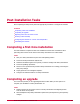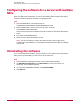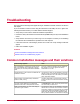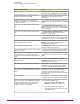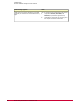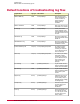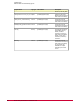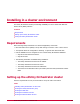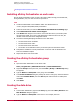Installation guide
Creating the Generic Service resources
Installing ePolicy Orchestrator on each node
Run the ePolicy Orchestrator setup on each of the nodes. McAfee strongly recommends that,
during installation, only one node at a time be powered on.
Task
1 Double-click SETUP.EXE in the installation folder. The default location is:
<Drive>\Program Files\McAfee\ePolicy Orchestrator
2 Follow the wizard until you reach the Set Database and Virtual Server Settings page.
3 Select Enable Microsoft Cluster Server Support.
4 Click Browse and navigate to the location on the Data drive where you intend to place
the ePO Cluster folder. If you type a path and specify a folder that does not exist, the
installer creates the folder in the designated location.
5 Provide the following identifying information for the ePO cluster:
• The ePO virtual server IP address.
• The ePO virtual server name.
• The ePO virtual server DNS name.
• The location on the Data drive where you intend to place the ePO Cluster folder.
6 Complete the installation of ePolicy Orchestrator on the first node as described in the
First-Time Installation chapter.
7 Repeat this task for the second node.
Creating the ePolicy Orchestrator group
Task
1 Open the Cluster Administrator on the active node:
Start | Program Files | Administrative Tools | Cluster Administrator
2 Right-click Groups in the System Tree, then select New | Group. The New Group dialog
box appears.
3 Type the Name and Description of the group, then click Next.
4 In the Preferred Owners dialog box, identify the owners of the group. Select the desired
node under Available Nodes, then click Add. Repeat until all owners are added, then
click Next.
5 Click Finish.
Creating the data drive
Task
1 In the Cluster Administrator, right-click the ePO group, then select New | Resource. The
New Resource dialog box appears.
2 Type the Name and Description of the resource. For example, Data Drive.
Installing in a cluster environment
Setting up the ePolicy Orchestrator cluster
McAfee ePolicy Orchestrator 4.0 Installation Guide30