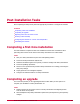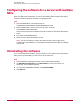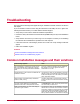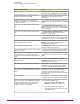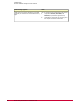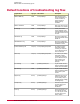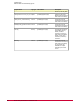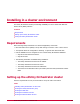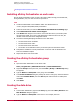Installation guide
Configuring the software for a server with multiple
NICs
When you install ePolicy Orchestrator on a server with multiple network interface cards (NICs),
ensure that ePolicy Orchestrator is bound to the appropriate NIC.
Task
1 Open the SEVER.INI file. The default location is:
C:\PROGAM FILES\MCAFEE\EPOLICYORCHESTRATOR\4.0.0\DB
2 Add the following line at the end of the [server] section of the file:
ServerIPAddress=XXX.XXX.XXX.XXX
where XXX.XXX.XXX.XXX is the IP address of the NIC to which you want ePolicy Orchestrator
bound.
3 Save and close the SERVER.INI file.
4 Restart all of the ePolicy Orchestrator services.
NOTE: The server IP address is used by the master repository and for agent-server
communication. If this address is not provided, the IP address of the first NIC in the binding
order is used.
Uninstalling the software
If you need to uninstall this software, use this procedure. If you used the ePolicy Orchestrator
Setup program to install MSDE, you can remove it at the same time.
Task
1 Close all database management software, such as SQL Enterprise Manager.
2 Use Add/Remove Programs in the Control Panel to remove the software. For
instructions, see the Windows Help file.
3 To remove the existing MSDE database, select Remove MSDE.
4 Click Remove.
Post-Installation Tasks
Configuring the software for a server with multiple NICs
23McAfee ePolicy Orchestrator 4.0 Installation Guide