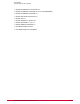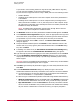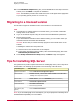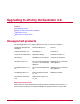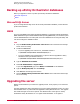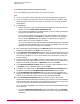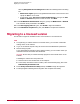Installation guide
Selecting Setup email server settings now enables the remaining fields in the dialog
box:
• Email server FQDN: Type the Fully Qualified Domain Name of the mail server and
specify the Port to use for email.
• If appropriate, select This server requires authentication. Then type the User
name and Password required to access the server. Click Next.
13 In the Set Windows Authentication dialog box, specify the WINS server or Domain
to be used with ePolicy Orchestrator. Click Next.
14 In the Start Copying Files dialog box, click Install to begin the installation.
15 In the Installation Complete dialog box, click Finish to complete the installation.
Migrating to a licensed version
Use this task to migrate an evaluation version of the software to a licensed version.
Task
1 To migrate any pre-release software to a licensed version, you must first uninstall the
existing version of the software.
2 Log on to the desired computer using an account with local administrator permissions.
3 Start the setup program:
If you downloaded the software from the McAfee website, go to the location where you
extracted all the files and double-click SETUP.EXE.
CAUTION: Be sure that you selected the Setup program for the licensed version of the
software.
If installing the software from the product CD:
a Insert the CD into the CD-ROM drive of the computer.
b In the ePolicy Orchestrator autorun window, select the desired language, then select
Install ePolicy Orchestrator 4.0.
4 In the ePolicy Orchestrator 4.0 Setup wizard, click Next to begin the migration.
5 A message appears indicating that the migration was completed successfully.
Upgrading to ePolicy Orchestrator 4.0
Migrating to a licensed version
McAfee ePolicy Orchestrator 4.0 Installation Guide20