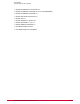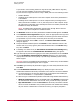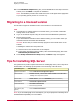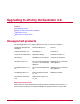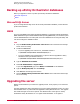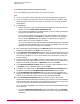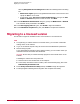Installation guide
C:\PROGRAM FILES\MCAFEE\EPOLICYORCHESTRATOR
NOTE: The installation process may require you to restart the system.
Task
1 Log on to the desired computer using an account with local administrator permissions.
2 If you are using Microsoft SQL Server 2000 as the ePolicy Orchestrator database, verify
that the SQL Server 2000 service is running. For instructions, see the Microsoft product
documentation.
3 Run SETUP.EXE.
• From the product CD, select the desired language in the ePolicy Orchestrator autorun
window, then select Install ePolicy Orchestrator 4.0.
• From software downloaded from the McAfee website, go to the location containing the
extracted files and double-click SETUP.EXE.
NOTE: If any prerequisite software is missing from the installation target computer, a
list of those items appears. Click Install. The installation process for each software
item not listed as Optional begins automatically. For optional items, a dialog box
appears where you can allow installation or reject it.
NOTE: You must install the SQL 2005 Backwards Compatibility package before upgrading
an ePolicy Orchestrator installation if your are using a remote database server or a local
SQL 2005 server that does not already have it installed.
4 After completing prerequisite installations, the Welcome window of the ePolicy Orchestrator
Installation wizard appears. Click Next to review the license.
5 In the End User License Agreement dialog box, select the appropriate license type and
the location where you purchased the software. The license type you select must match
the license you purchased. If you are unsure which license you purchased, contact your
account manager.
6 Accept the agreement and click OK to continue. A warning message notifies you which
products are no longer supported with this version of the software. These products are not
migrated to the ePolicy Orchestrator 4.0 Repository when you click Next.
7 In the Choose Destination Location dialog box, accept the default installation path or
click Browse to select a different location, then click Next.
8 If installing on a cluster server, the Set Database and Virtual Server Settings dialog
box appears. Otherwise the Set Administrator Information dialog box appears.
9 In the Set Administrator Information dialog box, type and verify the password for
logging on to this ePolicy Orchestrator server for the first time, then click Next. For security
reasons, ePolicy Orchestrator does not allow accounts with blank passwords.
10 In the Set Database Information dialog box, identify the type of account and
authentication details that the ePolicy Orchestrator server will use to access the database.
Indicate whether ePolicy Orchestrator will use a Windows NT user account or a SQL Server
user account. McAfee recommends using Windows NT authentication.
NOTE: The name of the database server that was set during the original installation cannot
be changed here.
• If you select Windows authentication, specify the NetBIOS name of the Domain
associated with the desired domain administrator user account. Then, provide and verify
a password.
Upgrading to ePolicy Orchestrator 4.0
Upgrading the server
McAfee ePolicy Orchestrator 4.0 Installation Guide18