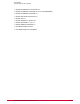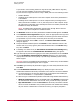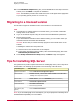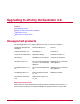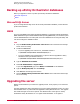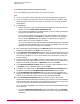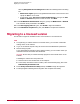Installation guide
If you intend to use an existing instance of SQL Server 2005, MSDE 2000 or SQL 2000,
you can reject the installation of SQL Server 2005 Express.
If you do not have a supported version of SQL or MSDE, take one of the following actions:
• Install a database.
• Install SQL Server 2005 Express on the same computer where ePolicy Orchestrator is
to be installed.
• Install SQL Server 2005 Express on a remote computer before proceeding with the
ePolicy Orchestrator installation. To do so, start the process on that computer. Accept
the opportunity to install SQL Server 2005 Express. When it is installed, terminate the
installation of ePolicy Orchestrator.
NOTE: If installing ePolicy Orchestrator with SQL 2005, the SQL Browser must be
enabled or you cannot complete the installation wizard.
5 The Welcome window of the ePolicy Orchestrator Installation Wizard appears. Click Next.
6 In the End User License Agreement dialog box, select the appropriate license type and
the location where you purchased the software. The license type must match the license
you purchased. If you are unsure, contact the person who sold you the software.
7 Accept the agreement and click OK to continue. The Choose Destination Location
dialog box appears.
8 Accept the default installation path or click Browse to select a different location. If the
location does not yet exist, type the path of the intended location in the Browse dialog
box, then click Next.
9 If installing on a cluster server, the Set Database and Virtual Server Settings dialog
box appears. Otherwise the Set Administrator Information dialog box appears.
10 Type and verify the password for logging on to this ePolicy Orchestrator server. Click Next.
11 Use the Set Database and Virtual Server Settings dialog box if your environment
employs Microsoft Cluster Server (MSCS) to provide a high availability system ensuring
failover support.
CAUTION: If you are not installing ePolicy Orchestrator on a cluster server, the Set Database
and Virtual Server Settings dialog box does not appear.
12 Click Next. Type and verify the password for logging on to this ePolicy Orchestrator server.
Click Next
13 In the Set Database Information dialog box, identify the type of account and
authentication details that the ePolicy Orchestrator server will use to access the database.
a Use the drop-down list to select the desired server. If SQL Express was installed, the
name of the database is: <computername>\ EPOSERVER.
b Select the type of authentication (McAfee recommends using Windows authentication):
• Windows authentication: Specify the NetBIOS name of the Domain associated with
the desired domain administrator user account. Then, provide and verify a password.
• SQL authentication: Provide the User name that the ePolicy Orchestrator software
will use to access the database. Then provide a password. If the installer cannot identify
the port used for communication to and from the server, you may be prompted to
First-Time Installation
Installing the server
13McAfee ePolicy Orchestrator 4.0 Installation Guide