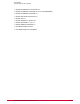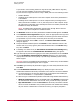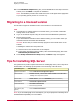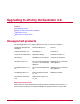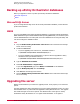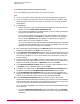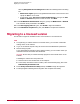Installation guide
First-Time Installation
This chapter provides instructions for installing ePolicy Orchestrator 4.0 in an environment
where no previous version of ePolicy Orchestrator software has been installed.
CAUTION: If you are upgrading from a prior version of ePolicy Orchestrator or are migrating
from evaluation versions, see the Upgrading to ePolicy Orchestrator 4.0 chapter.
Be sure that you have read, understood, and complied with the requirements and
recommendations in the Pre-Installation chapter.
Contents
Installing the server
Migrating to a licensed version
Tips for installing SQL Server
Installing the server
McAfee recommends that you monitor the installation process. It may require you to restart
the system.
Task
1 Log on to the desired system using a user account with local administrator permissions.
2 If you are using Microsoft SQL Server 2000 as the ePolicy Orchestrator database:
• Verify that the SQL Server 2000 service is running. For instructions, see the Microsoft
product documentation.
• Verify TCP/IP is enabled in SQL Server. Launch Server Network Utility in SQL and
verify TCP/IP is listed under Enabled Protocols
3 Run SETUP.EXE.
• From the product CD: select the desired language in the ePolicy Orchestrator autorun
window, then select Install ePolicy Orchestrator 4.0.
• From software downloaded from the McAfee website, go to the location containing the
extracted files and double-click SETUP.EXE.
NOTE: If any prerequisite software is missing from the installation target computer, a list
of those items appears. Click Install. The installation process for each software item not
listed as Optional begins automatically. For optional items, a dialog box appears where
you can allow installation or reject it.
4 Click Install. The installation process for each software item not listed as Optional begins
automatically. For optional items, a dialog box appears where you can allow installation or
reject it.
McAfee ePolicy Orchestrator 4.0 Installation Guide12