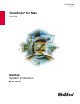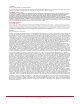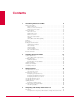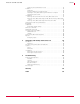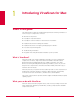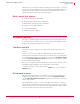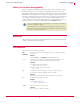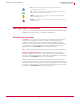User guide
6
VirusScan
®
8.6 for Mac User Guide Introducing VirusScan for Mac
VirusScan features
1
With VirusScan, you can scan a single file, a file directory, your whole drive, or mounted
volumes such as CDs, .DMG files, network mounted files, Apple Mail messages, and
USB devices such as pen drives, iPods and cameras. Advanced heuristic scanning
detects previously unknown macro and program viruses.
What’s new in this release
Support for Mac OS X Leopard (10.5)
On-Access scanning performance optimization
On-Demand scanning performance optimization
Support for ePolicy Orchestrator 4.0
Incremental DAT updates
5200 scanning engine support
VirusScan features
VirusScan incorporates its previous powerful features with new safeguards and tools
for you to protect your computer system. The online Help system provides you with
troubleshooting assistance and procedures for tasks.
VirusScan console
The VirusScan console enables you to configure VirusScan through an easy-to-use
interface.
Using the console, you can configure the On-Demand scanner as well as perform
On-Demand scans through the drop-zone (an area on the VirusScan console that allows
you to drag and drop files that you want to scan). You can also click
Drop items or click here
to open the
Select a file or folders to Scan & Clean dialog box to select the file(s) or folder(s)
for the On-Demand scan and clean.
Also, you can configure and enable the On-Access scanner from the VirusScan console
and enable automatic updating of your virus definitions using eUpdate.
To access the VirusScan console, double-click the
VirusScan icon in your computer's
Applications folder.
On-Demand scanner
The On-Demand scanner allows you to initiate a scan at any time by dragging and
dropping selected file(s) into the console. You can also click
Drop items or click here to
open the
Select a file or folders to Scan & Clean dialog box to select the file(s) or folder(s) to
perform scan and clean.
With the On-Demand scanner, you can select multiple files, directories, or volumes.
Scan results are summarized in a report that can be saved or printed. You can configure
what the scanner looks for and how it responds to infected files. The scanner notifies
you when it finds a virus and generates a log of its actions.