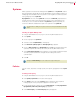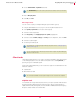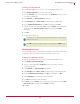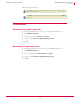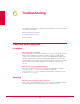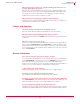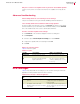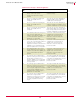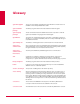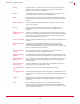User guide
52
VirusScan
®
8.6 for Mac User Guide Integrating with ePolicy Orchestrator 4.0
Systems
5
6 Choose McAfee Default or My Default as desired.
7 Enter a
New policy name.
8 Click
OK, then Save.
Enforcing Policies
You can enforce a policy to multiple managed systems within a group.
1 Using an administrative account, log on to the ePolicy Orchestrator server.
2 Click
Systems | System Tree and choose a desired group.
3 Select the desired system(s).
4 Click
Assign Policy. The Assigning Policy for <n> system page appears.
5 Select the desired Product, Category, and Policy from the drop-down, then click Save.
6 Select the systems again.
7 Send an agent wakeup call.
Client tasks
ePolicy Orchestrator allows you to create, schedule and maintain client tasks that run
on the managed systems. You can define client tasks for the entire
System Tree, a
specific group, or an individual system.
Using ePolicy Orchestrator 4.0, you can create these types of scheduled tasks for the
VirusScan software:
eUpdate task
OnDemand scan task
eUpdate task
Your software can only provide full protection if you keep it up-to-date with the latest
anti-virus definitions (DATs) and virus-scanning engine. We recommend that you
update DAT files daily and regularly check the McAfee AVERT (Anti-Virus Emergency
Response Team) website for new DAT files.
Note
The McAfee Default policies are read-only and cannot be edited, renamed, or deleted.
Note
For instructions on sending an agent wake-up call, please refer to Sending an Agent
Wakeup Call on page 51.
Note
You can create and enforce VirusScan policies and view reports only after adding the
VirusScan extension files.
Note
The client tasks available in the drop-down depend on the extension files installed.