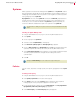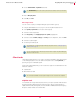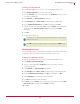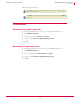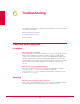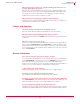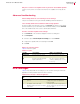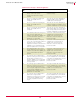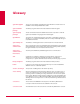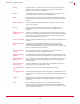User guide
51
VirusScan
®
8.6 for Mac User Guide Integrating with ePolicy Orchestrator 4.0
Systems
5
Systems
All the systems in the network are managed in the Systems tab. The System Tree contains
all systems that are managed by the ePolicy Orchestrator. It is the primary interface for
managing policies and tasks on these systems. You can organize or sort these systems
into logical groups in the
System Tree.
My Organization is the root of the System Tree. It includes a Lost&Found group that stores
systems whose locations cannot be determined by the server. Depending on the
methods you use to create and maintain the
System Tree segments (systems), the
server uses different characteristics to place the systems in the
System Tree.
Sending an Agent Wakeup Call
1 Using an administrative account, log on to the ePolicy Orchestrator server.
2 Click
Systems.
3 Choose a group in the System Tree.
4 Select the desired
Computer Name(s) of that group.
5 Click More Actions | Wake Up Agent. The Wake Up Agents page appears.
6 Choose a Wake-up call type and a Randomization period (0-60 minutes) during which the
system(s) respond to the wakeup call sent by the ePolicy Orchestrator server.
7 Select Get full product properties for the agent(s) to send complete properties instead
of sending only those that have changed since the last agent-to-server
communication.
8 Click
OK.
Policies
You can create, edit, delete or assign a policy to a specific group/system in the System
Tree
.
Creating a new policy
1 Using an administrative account, log on to the ePolicy Orchestrator server.
2 Click
Systems | System Tree and choose a desired group.
3 From
Policies, select the desired Product from the drop-down. A list of policies
managed by the chosen point product appears in the lower pane.
4 Locate a desired policy category, then click
Edit Assignment. The Policy assignment for:
My Organization
| Lost& Found | (chosen group) page appears.
5 Click
Create new policy. The Create a new policy dialog box appears.
Note
For information on adding a new system, refer to the ePolicy Orchestrator 4.0 Product
Guide.
Note
Navigate to Server Task Log to see the status of the agent wakeup call.