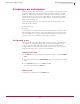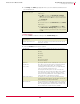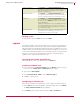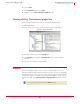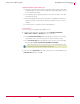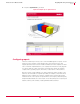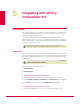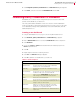User guide
50
VirusScan
®
8.6 for Mac User Guide Integrating with ePolicy Orchestrator 4.0
Introducing ePolicy Orchestrator 4.0 Dashboard
5
2 Click Configuration | Extensions | Install Extension. The Install Extension dialog box appears.
3 Click
Browse, select the extension file VIREXREPORTS.ZIP and click OK.
Introducing ePolicy Orchestrator 4.0 Dashboard
Dashboards are a collection of pre-configured and/or user-selected monitors that
provide current data about your detections.
The ePolicy Orchestrator dashboard consists of a collection of named dashboard
monitors. Depending on the permissions assigned to your user account, you can create
a new dashboard, manage existing dashboards, select active dashboards, and edit
dashboard preferences
Creating a new dashboard
1 Using an administrative account, log on to the ePolicy Orchestrator server.
2 Click Dashboards | Options | New DashBoard. The New DashBoard page appears.
3 Enter a Dashboard Name and choose a desired Dashboard Size from the drop-down.
4 Click
New Monitor.
5 Choose the Category as Queries and a desired VirusScan related query from the
Monitor drop-down menu.
6 Click
OK.
7 Repeat step 4 and 5 for the remaining monitors.
8 Click Save. The Make Active dialog box appears.
9 Click
Yes to add this new dashboard to your active set.
Table 5-1 Dashboard Options
Options Description
Dashboard Name Specifies the name of the dashboard you select.
Dashboard Size Specifies the dimensions (by number of dashboard
monitors) of the selected dashboard.
Created by Specifies the user name who created the selected
dashboard.
Last modified by Specifies the user name, date and time stamp of the last
modification made to the selected dashboard.
Edit
Takes you to the Edit Dashboard page where you can
make changes to the dashboard’s name and size.
Delete Deletes the selected dashboard.
Duplicate Creates and saves a copy of the selected dashboard. This
allows you to create and edit similar dashboards without
having to create one from scratch.
Make Public Adds the selected private dashboard to the Public
Dashboards list, making it available to all users with
permissions, to use public dashboards.
Make Active Adds the selected dashboard to the Dashboards tab for
easy access.