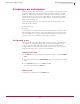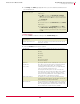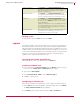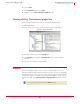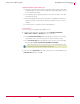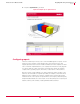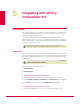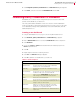User guide
46
VirusScan
®
8.6 for Mac User Guide Integrating with ePolicy Orchestrator 3.6
Viewing ePolicy Orchestrator properties
4
3 Deselect Inherit.
4 Select
Run eUpdate and then select Inherit.
5 Click OK to return to ePolicy Orchestrator Scheduler dialog box.
Viewing ePolicy Orchestrator properties
From ePolicy Orchestrator server, you can view various system properties.
To view the properties:
1 In the console tree, select the server for which you want to view settings.
2 In the upper details pane, click the Properties tab.
3 In the Properties pane, expand the VirusScan for Mac tree view to list its various
properties.
4 Click
+ next to a property to view its details.
Reports
From the ePolicy Orchestrator console, you can view reports that show how the
VirusScan for Mac hosts are handling infections, and you can check the configurations
that have been set up on the hosts. You can also create reports using data sent by the
Non-Windows Agent in the selected ePolicy Orchestrator database. You can save the
selections you make in the
Enter Report Inputs and Report Data Filter dialog boxes for future
use.
Figure 4-3 System Properties
Note
All VirusScan for Mac reports fall under the Antivirus heading.