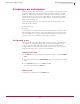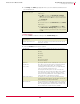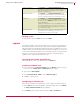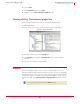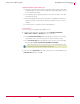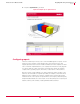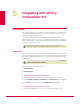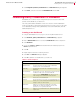User guide
45
VirusScan
®
8.6 for Mac User Guide Integrating with ePolicy Orchestrator 3.6
Scheduling scans and eUpdates
4
Deleting a task
Right-click the task in the Tasks pane and select Delete.
eUpdate
Your anti-virus software can only provide full protection if you keep it up-to-date with the
latest DAT file and virus-scanning engine. We recommend that you update DAT files
daily, and regularly check the McAfee Avert Labs web site for new DAT files. If you have
multiple servers in the current domain (all running VirusScan for Mac), you can use one
server to download the latest DAT files, then configure the others to copy the files from
that server. Your servers can download files for a number of operating systems,
regardless of the operating systems that are in use.
Specifying the location of the DAT files
You can specify the source of the DAT files using the eUpdate tab.
Creating an eUpdate task
1 In the console tree under ePolicy Orchestrator, right-click Directory or the site, group, or
host, then select
Schedule Task. The Schedule Task dialog box opens.
2 Type a name in
New Task Name.
3 Select
VirusScan for Mac 8.6 - Update from the Software/Task Type list.
4 Click OK to create the task.
Configuring an eUpdate task
After you have created a new eUpdate task, you can configure the task as required.
1 On the Tasks tab in the upper details pane, right-click the task, then select Edit Task.
The
ePolicy Orchestrator Scheduler dialog box appears.
2 Click
Settings, edit the required options in both the Task and Schedule tabs.
Delay missed task by
Click Advanced on the Advanced Schedule Options dialog
box. When running missed tasks, selecting this option sets a
delay after the Macintosh computer becomes available
before the missed tasks run.
Start Date / End Date
Click
Advanced on the Advanced Schedule Options dialog
box. Type the start and end dates if you only want the task to
run for a specified period, such as for a few days or weeks.
Repeat Task
Click Advanced on the Advanced Scheduled Options dialog
box. Use this option to run a task multiple times in the same
day. To do this, check Repeat Task and then set the repeat
interval appropriately.
Typically, you might do this to run a client update task several
times a day, especially if there are a lot of new viruses. You
can also schedule the task to repeat during other intervals,
such as weekly or monthly.
Schedule Task Daily Specify the interval to execute the schedule task; this could
be an interval of 1 or several days. If you select 1, the
schedule task is executed every other day.