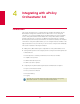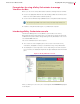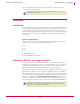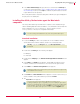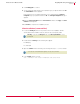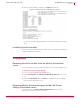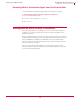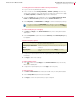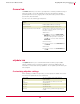User guide
40
VirusScan
®
8.6 for Mac User Guide Integrating with ePolicy Orchestrator 3.6
General tab
4
General tab
The General tab allows you to enforce general policies controlling overall functioning of
VirusScan for Mac, such as automatically checking for virus definitions updates,
performing On-Access scans, logging scan results, and creating exclusion lists for
specific disks, files and folders.
You can enforce the following general policies:
eUpdate tab
The eUpdate tab allows you to customize DAT and virus-scanning engine update
settings. eUpdate keeps your anti-virus software continuously updated with new
information on viruses and scanning capabilities. You can update your DAT and engine
files using FTP.
Customizing eUpdate settings
When updating your DAT and engine files, you must specify the details of the server
from where the update files are to be transferred.
Automatically check for virus definition
updates
Enables/disables automatic eUpdates.
On-Access scan Enables/disables On-Access scanning.
Log results to file Enables/disables logging results to a file.
Exclude specific disks, files and folders Excludes from scanning the items listed here. If
this option is not selected, the scanner ignores
the list of exclusions.
Add Exclusion:
Click Add, you will see the Add Scan Item --
Web Page dialog. Type the full path of the file,
directory or disk you want to exclude and
click OK. The exclusions will be listed in the
Exclusion list.
Remove Exclusion:
Select the exclusion in the Exclusion list and
click
Remove.
Edit Exclusion:
Select the exclusion in the Exclusion list and
click
Edit.
Server URL The server URL for downloading DAT and
Engine updates.
Port The port number you want to use for FTP.
Username Your username.
Password Your password.
Account Your FTP account.
Directory The path where your DAT and engine files are
located.