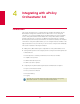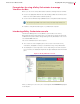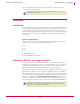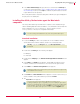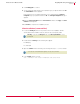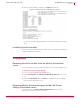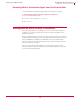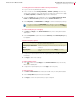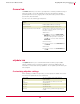User guide
39
VirusScan
®
8.6 for Mac User Guide Integrating with ePolicy Orchestrator 3.6
Setting policies within ePolicy Orchestrator
4
To modify policies for VirusScan for Mac in ePolicy Orchestrator:
1 Log on to the ePolicy Orchestrator server.
2 In the console tree under ePolicy Orchestrator | <SERVER> | Directory, select the site,
group, single computer, or the entire directory to which these policies are to apply.
The
Policies, Properties, and Tasks tabs appear in the details pane.
3 Select the Policies tab in the details pane, then expand VirusScan for Mac 8.6. Enforce
Policies and VirusScan Policies appear beneath the VirusScan for Mac 8.6 entry.
4 Under Policy Name, click McAfee Default for a Category to view the default policy settings.
To create a new policy for a category:
1 Click
Edit for a Category in the VirusScan for Mac 8.6 entry in the ePolicy Orchestrator
details pane
.
2 Click the Policy Name drop-down list and select New Policy. The Create a new policy dialog
box appears.
Create a new policy options
3 Configure the required options from the original policy, then click
OK to create the
new policy
.
4 Click Apply to save these settings.
To edit an existing policy:
1 Click for the selected
Category in the VirusScan for Mac 8.6 entry in the ePolicy
Orchestrator details pane.
2 Configure the required options, then click
Apply to save the policy.
To enforce policies:
1 Click Edit for Enforce Policies in the VirusScan for Mac entry in ePolicy Orchestrator.
2 Click the
Policy Name drop-down list and select Yes.
3 Click
Apply to enforce the policies that you just configured.
Note
You cannot configure the McAfee Default policy settings for a selected Category. To
configure a selected category, you must create a new policy for the selected
Category.
Duplicate the following policy Creates a duplicate policy for the selected Category. Select
the policy from the drop-down list.
Create a policy in which all tabs
inherit
Creates a new policy in which all the policy tab settings are
inherited.
New policy name Type the new policy name for the Category you want to
create.