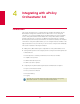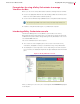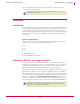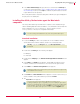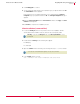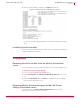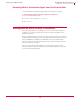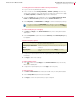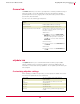User guide
35
VirusScan
®
8.6 for Mac User Guide Integrating with ePolicy Orchestrator 3.6
Installation
4
5 In the Select a Software Package dialog box, browse to and select the virexExt.nap file
you saved to a temporary folder in Step 1 of Adding VirusScan for Mac Report NAP
file (virexExt.nap) section, and click
Open to enable ePolicy Orchestrator to load the
report .NAP file into the repository.
Once ePolicy Orchestrator completes loading all the .NAP files, the agent will appear in
the policy list in the details pane.
Installing the ePolicy Orchestrator agent for Macintosh
computers
The ePolicy Orchestrator agent for Macintosh computers can be installed through
either a standard (graphical interface) installation, or a command-line (silent) install. The
agent is installed in the
/Library/NETAepoagt directory and also uses the
/Library/NETASSOC directory for configuration related data.
Standard installation
1 Locate the nwa.dmg file, either on the product CD or in the installation .ZIP file
downloaded from the McAfee website, and save it to a temporary folder.
2 Double-click the
nwa.dmg file. The following files appear.
NWA.pkg
cmdinstall
3 Double-click the NWA.pkg file. The Welcome to the ePO Agent for Mac OS X installer window
appears.
4 Click
Continue. The ReadMe window appears. This ReadMe describes the agent
features, and lists any known behavior or other issues with the agent release
.
5 Click Continue. The Software License agreement window appears.
6 Click
Continue. The Select a Destination window appears. Select the volume where you
want to install the ePolicy Orchestrator agent and click
Continue.
7 The
Easy Install window appears.
Note
You cannot change the installation directory of the ePolicy Orchestrator agent.
Note
nwa.dmg is located in the ePO Agent folder of the ePO Components.ZIP file on the
product CD.
Note
Read and accept the license agreement. If you do not accept the license agreement,
the installation cannot continue.
Note
There are two versions of this window depending on whether you are
installing/reinstalling the agent or upgrading it. If you are installing the agent for the
first time, or reinstalling it after you have uninstalled the previous ePolicy Orchestrator
agent installation, this window contains an
Install button. If upgrading a previous
version of ePolicy Orchestrator agent, this window contains an
Upgrade button.