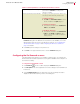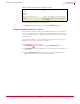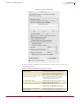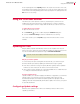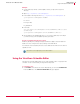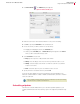User guide
30
VirusScan
®
8.6 for Mac User Guide Getting Started
Using the VirusScan Schedule Editor
3
eUpdate is programmed to check for new updates on its own. However, you can
schedule additional eUpdates or modify the existing schedule.
To schedule an eUpdate:
1 From the
View menu, select Scheduled Tasks. The VirusScan Schedule Editor dialog box
appears.
2 Click
New eUpdate Task. An Untitled window appears.
3 Type a name for the task. We recommend using a name that describes the task you
are scheduling.
4 Click
Set to specify a Date & Time for the update to occur.
5 Select Recurrence. Choose from:
Daily: Type the sequence of days you want the eUpdate to connect.
Weekly: Select the day(s) of the week on which you want the eUpdate to occur.
Monthly: Select the day(s) of the month you want the automatic update, and the
sequence of months.
Never: Select this option if you do not want the automatic update to reoccur.
6 Select an end date and click
OK.
Your new eUpdate task appears in a list of all scheduled scans and eUpdates in the
VirusScan Schedule Editor. To enable or disable eUpdate tasks, select the check box
next to the appropriate task item. eUpdate will automatically start when an update is
available.
To initiate an unscheduled eUpdate:
1 Open the VirusScan console.
2 Click the
eUpdate tab to switch to the eUpdate pane.
3 Click
Start to check if new virus definitions are available for download.
Figure 3-6 New eUpdate dialog box