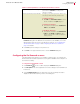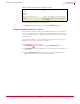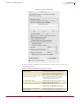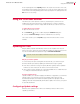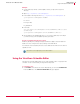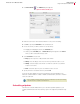User guide
29
VirusScan
®
8.6 for Mac User Guide Getting Started
Using the VirusScan Schedule Editor
3
2 Click New Scan Task . An Untitled dialog box appears.
3 Name the task. Use a name that describes the scan you are scheduling.
4 Click
Set to specify the Date & Time of the scheduled scan.
5 Choose the items you want scanned. You can do this by:
Dragging and dropping items into the Scan Items pane.
Clicking on the Scan Items pane. A Choose Item dialog box appears. Click Choose
when you have selected the file(s) to scan.
6 Select
Recurrence. Choose from:
Daily: Type the sequence of days that the scan will run.
Weekly: Select the day(s) of the week on which you want the scan to occur.
Monthly: Select the day(s) of the month on which the scan will occur, and the
sequence of months.
Never: Select this option if you do not want the scan to reoccur.
7 Specify when the schedule should end, and click
OK.
Your new scan task appears in a list of all scheduled scans and eUpdates in the
VirusScan
Schedule Editor. To enable or disable scheduled tasks, select the checkbox
next to the task item.
Scheduling eUpdates
The VirusScan Schedule Editor allows you to schedule repetitive updates to your
computers DAT files and the virus-scanning engine. This support is provided through
FTP.
Figure 3-5 New Scan dialog box
Note
If the computer is switched off when a task is scheduled to run, VirusScan will skip
the task when the computer is turned back on.