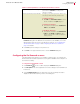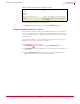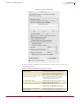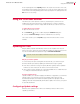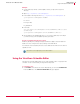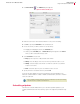User guide
28
VirusScan
®
8.6 for Mac User Guide Getting Started
Using the VirusScan Schedule Editor
3
Example:
1 Create a directory named "commonupdater" under your ftp server's top level
directory.
2 Open
ftp://ftp.mcafee.com/commonupdater.
3 Download the following files from ftp://ftp.mcafee.com/commonupdater/ to
<your ftpserver>/commonupdater/ location:
oem.ini
all .gem files
gdeltaavv.ini
4 Download
ftp://ftp.mcafee.com/commonupdater/current/VSCANDAT1000/DAT/0000/avvd
at-xxxx.zip
to
<your ftpserver>/commonupdater/current/VSCANDAT1000/DAT/0000/.
5 Virus Definitions are updated daily. Hence, you need to repeat Step 1 to 4 daily if
you want to keep your local update repository up-to-date.
How do you eUpdate through proxy server?
WebProxy (HTTP) proxy settings are supported. Refer to Apple's documentation for
details on how to configure these proxy settings on the Max OS X.
You must also ensure that anonymous access is enabled on the FTP server in order for
eUpdate to work.
Using the VirusScan Schedule Editor
The VirusScan Schedule Editor allows you to create repetitive scans on a group of files
or folders. You can schedule daily, weekly, and monthly scans.
To schedule a scan:
1 Click
Scheduler on the VirusScan console. Alternatively, you can select Scheduled Tasks
from the
View menu. The VirusScan Schedule Editor dialog box appears.
Note
VirusScan does not support proxy server authentication.