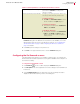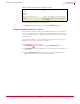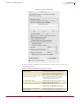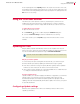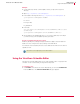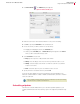User guide
26
VirusScan
®
8.6 for Mac User Guide Getting Started
Using the On-Access scanner
3
A scan report appears in the Reporting window. The report notes the time of the scan,
the total files scanned, and the actions taken. The console shows the status of the scan
in a line between the drag-and-drop pane and the report panel. The status panel shows
Idle when it is not scanning.
Using the On-Access scanner
The On-Access scanner provides continuous, automatic policy enforcement for
multiple files, directories and volumes, including volumes on remote computers
connected through the network. Simply enable the On-Access scanner for it to run.
To enable On-Access scanning:
1 Open the VirusScan console.
2 Click
Preferences on the tool bar to display the Preferences dialog box.
3 Select the
On-Access Scanning checkbox to enable On-Access scanning.
The scanner notifies you in the
Reporter pop-up window if it finds a virus or other
malware.
Updating DAT files
Daily, by default, eUpdate automatically connects to the eUpdate server via your
Internet connection, and checks for new DAT files. Updates can traverse proxy servers.
You can schedule additional eUpdates through the
VirusScan Schedule Editor.
Why do you need to update?
To ensure that you are protected against the latest threats, you should keep your
anti-virus software up-to-date by updating the DAT files and engine regularly:
New viruses and worms emerge frequently. McAfee regularly releases updated
DAT files to ensure VirusScan can detect such viruses and worms.
Virus-scanning engine upgrades are occasionally available. These enable VirusScan
to employ the latest virus-detection techniques.
How does eUpdate work?
eUpdate enables you to obtain and apply new DAT files or upgrades to your anti-virus
software while connected to the Internet. If an update exists, VirusScan will
automatically attempt to download and install the update. If a day lapses without
updating, VirusScan will automatically download the update. This ensures your system
is up-to-date at all times.
Configuring eUpdate settings
DAT files can be updated from an FTP server. McAfee provides an FTP server to
eUpdate your DAT files.
Note
Automatic and scheduled eUpdate and On-Demand scans can be run simultaneously.