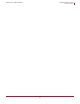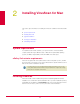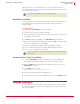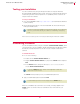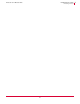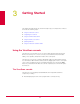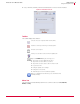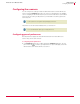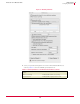User guide
18
VirusScan
®
8.6 for Mac User Guide Getting Started
Using the VirusScan console
3
Close, minimize, maximize, and hide tool bar buttons to resize or hide the interface.
Toolbar
The toolbar displays these buttons:
Menu bar
The menu bar shows standard drop-down menus common to all screens: File, Edit, View,
Window, and Help.
Figure 3-1 VirusScan console
Saves the virus scan report as a Rich Text File (.RTF).
Clears the current report showing on the status panel.
Prints the current report.
Allows you to schedule a scan task and an eUpdate task.
Opens the
Preferences dialog box, allowing you to:
Set preferences for the On-Demand scanner.
Set preferences for the On-Access scanner.
Set preferences for the action to take if a virus is found.
Log results to a file.
Configure eUpdate server settings.
Configure the exclusion list.
Automatically check for virus definitions updates.
Opens your default browser and directs you to the McAfee Virus
Information Library.