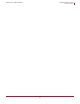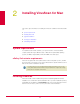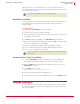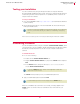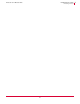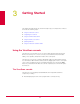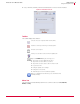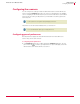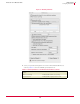User guide
15
VirusScan
®
8.6 for Mac User Guide Installing VirusScan for Mac
Testing your installation
2
Testing your installation
You can test VirusScan by using the European Institute of Computer Anti-Virus
Research (EICAR) standard anti-virus test file. This file is a combined effort by anti-virus
vendors throughout the world to implement one standard by which customers can
verify their anti-virus software.
To test your installation:
1 Go to the EICAR.ORG website
http://www.eicar.org and download the AntiVirus
test file, Eicar.zip.
2 Run the On-Demand Scanner on the downloaded ZIP file. VirusScan will report
finding the EICAR test file.
If the test is successful, you are now ready to start using the VirusScan software.
Uninstalling VirusScan
You can uninstall VirusScan by using an uninstall file (VirusScan Uninstall.command), either
on the product CD, or in the installation .ZIP file downloaded from the McAfee website
and saved to a temporary folder. You can also execute uninstall command from
terminal.
To uninstall VirusScan:
1 Do one of the following:
Double-click the VirusScan Uninstall.command icon.
Drag the VirusScan Uninstall.command icon, drop it in the Terminal window and press
Enter.
In the Terminal window, change the directory to /usr/local/vscanx, then
execute
VirusScan Uninstall.command.
The
Terminal window prompts you for your administrator password.
2 Type your administrator password and click
Enter.
When the uninstallation process finishes successfully, a message appears in the
Terminal window to show the VirusScan software has been removed from your
computer.
Note
This file is not a virus and is available for testing anti-virus software. You can delete this
file when you have finished testing the software to avoid alarming unsuspecting
users.
Note
To open the Terminal application, double-click the application located under
/Applications/Utilities.
Note
Your administrator password will not be displayed in the Terminal window.