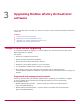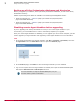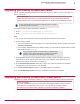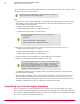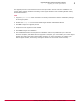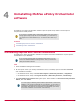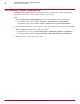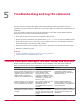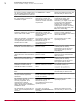Installation guide
4
Uninstalling McAfee ePolicy Orchestrator
software
Uninstalling your ePolicy Orchestrator software requires specific steps. Refer to these topics to
complete the uninstall process.
If you intend to reinstall ePolicy Orchestrator software later, and want to
manage agents deployed by the current installation, you must back up
your agent-server communication keys. You cannot restore these keys
later.
Contents
Uninstalling Express and Custom installations
Uninstalling Cluster installations
Uninstalling Express and Custom installations
Uninstalling the ePolicy Orchestrator software for Express and Custom installations requires specific
consideration of your database.
If you used the Setup program to install SQL 2005 Express, you can
remove the database added to that SQL Server when you remove the
ePolicy Orchestrator software.
Task
1
Close all database management software.
2
On the system where your ePolicy Orchestrator server is installed, open the Windows Control Panel
and uninstall the software:
• On Windows Server 2003, click Add or Remove Programs | McAfee ePolicy Orchestrator | Change/Remove.
• On Windows Server 2008, click Programs and Features | McAfee ePolicy Orchestrator | Uninstall/Change.
3
The Remove McAfee ePolicy Orchestrator dialog box opens. Select whether to Also remove the ePolicy Orchestrator
database, then click Remove.
You must supply credentials granted sufficient permissions to remove the
database. If the provided credentials are not sufficient, you can select to
complete the uninstall process without removing the database. For more
information about SQL Server permissions, see Maintaining your ePolicy
Orchestrator databases in the Product Guide and Help.
4
McAfee
®
ePolicy Orchestrator
®
4.6.0 Software Installation Guide
37