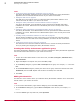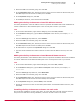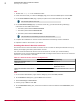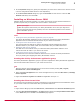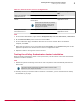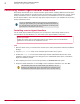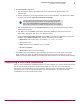Installation guide
Table 2-5 Generic Service resource configurations
Resource Properties: General tab Properties: Dependencies
tab
ePolicy Orchestrator 4.6.0
Application Server
No changes necessary Data drive
ePolicy Orchestrator 4.6.0
Server
Remove the Startup parameters and add a
blank space.
Apache will not start with any startup
parameters specified, and an empty
entry is not permitted. Therefore, a
blank space is required.
ePolicy Orchestrator 4.6.0
Application Server
ePolicy Orchestrator
Event Parser 4.6.0
No changes necessary ePolicy Orchestrator 4.6.0
Application Server
Task
1
In the Cluster Administrator, right-click the ePO Application Group and select Add a resource | Generic Service.
2
On the Select Service Wizard, select a resource and click Next.
3
In the Confirmation page, click Next to allow the service to be created. When the Wizard is
complete, click Finish.
4
Right-click the resource you've just created and select Properties. In the Properties dialog box set the
properties specified in the Generic Service resource configurations table.
5
Repeat this task for each generic service resource.
Testing the ePolicy Orchestrator cluster installation
When the ePolicy Orchestrator cluster is set up and online, use this task to ensure that the software
functions in a failover situation.
Task
1
Restart the system functioning as the active node. The passive node automatically becomes the
active node.
The amount of time required for the passive node to become active
depends on your unique environment.
2
Manually refresh your browser session. If failover is successful, you are redirected to the ePolicy
Orchestrator log on page.
Installing McAfee ePolicy Orchestrator software
Performing Cluster installation
2
McAfee
®
ePolicy Orchestrator
®
4.6.0 Software Installation Guide
27