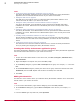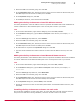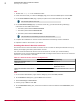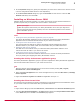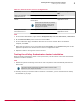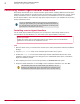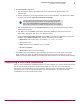Installation guide
4
Ensure that ePO is the selected group, then click Next.
5
In the Possible Owners dialog box, identify the owners of the resource. Select the desired node, then
click Add. Repeat until all owners are added, then click Next.
6
In the Dependencies dialog box, click Next.
7
In the Disk pull-down list, select the disk and click Finish.
Adding the ePolicy Orchestrator virtual IP address resource
The ePolicy Orchestrator virtual IP address resource represents the McAfee ePO cluster installation as
a whole. References to this IP address point to the currently active node in your cluster.
Task
1
In the Cluster Administrator, right-click the ePO group, then select New | Resource.
2
In the New Resource dialog box, type the Name and Description of the resource, for example, ePO IP
Address.
3
From the Resource type drop-down list, select IP Address.
4
Ensure that ePO is the selected group, then click Next.
5
In the Possible Owners dialog box, identify the owners of the resource. Select the desired node, then
click Add. Repeat until all owners are added, then click Next.
6
No information is required in the Dependencies dialog box. Click Next.
7
Type the virtual IP address and subnet mask for the ePO virtual IP address resource, then click
Finish.
Adding the ePolicy Orchestrator virtual Network Name resource
The ePolicy Orchestrator virtual Network Name resource represents the McAfee ePO cluster installation
as a whole. References to this Network Name point to the currently active node in your cluster.
Task
1
In the Cluster Administrator, right-click the ePO group, then select New | Resource.
2
In the New Resource dialog box, type the Name and Description of the resource, for example, ePO
Server Name.
3
From the Resource type drop-down list, select Network Name.
4
Ensure that ePO is the selected group, then click Next.
5
In the Possible Owners dialog box, identify the owners of the resource. Select the desired node, then
click Add. Repeat until all owners have been added, then click Next.
6
In the Dependencies dialog box, select IP Address, then click Next.
7
Provide the virtual server name for the ePolicy Orchestrator virtual Network Name resource, then
click Finish.
Installing ePolicy Orchestrator software on each node
Run the Cluster installation on each of the nodes. To ensure that each node has exclusive access to
the quorum and data drives during installation, shut down all other nodes in the cluster.
Installing McAfee ePolicy Orchestrator software
Performing Cluster installation
2
McAfee
®
ePolicy Orchestrator
®
4.6.0 Software Installation Guide
23