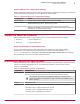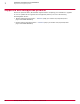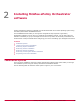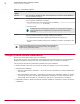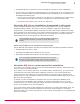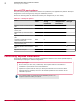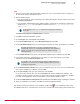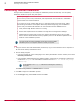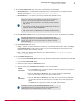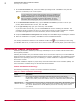Installation guide
Performing Custom installation
During Custom installation you can modify the installation process at each step. You can specify
destination folders and ports using this option.
Before you begin
Be sure that you have read, understood, and complied with the information in Installation
requirements and recommendations.
If you select to use an existing SQL Server, or manually install a new SQL Server, gather
the following information and complete these steps before beginning your installation to
ensure that your McAfee ePO software can communicate with the database server:
1
Verify that the SQL Browser Service is running.
2
Ensure that TCP/IP Protocol is enabled in the SQL Server Configuration Manager.
3
Update both the system that will host your ePolicy Orchestrator server and your SQL
Server with the latest Microsoft security updates, then turn off Windows updates for the
duration of the installation process.
You must monitor the entire installation process when using the Custom
installation process. You might be required to restart your system.
Task
1
Using an account with local administrator permissions, log on to the Windows server computer to
be used as the ePolicy Orchestrator server.
2
Run the Setup program.
• From the product CD: select a language in the ePolicy Orchestrator autorun window, then select
Install ePolicy Orchestrator 4.6.
• From software downloaded from the McAfee website: extract files to a temporary location and
double-click Setup.exe. The executable is located in the file EPO 4.6.0 <build and package
numbers>.zip.
Do not attempt to run Setup.exe without first extracting the contents of
the zip file.
The McAfee ePolicy Orchestrator - InstallShield Wizard is launched.
3
Click Next to begin the installation process.
4
In the Setup Type step, select Custom and then click Next.
2
Installing McAfee ePolicy Orchestrator software
Performing Custom installation
18
McAfee
®
ePolicy Orchestrator
®
4.6.0 Software Installation Guide