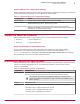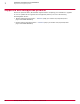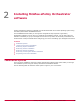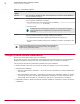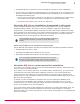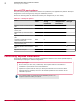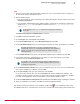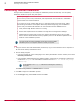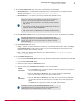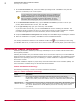Installation guide
Task
1
Using an account with local administrator permissions, log on to the Windows server computer to
be used as the ePolicy Orchestrator server.
2
Run the Setup program.
• From the product CD: select a language in the ePolicy Orchestrator autorun window, then select
Install ePolicy Orchestrator 4.6.
• From software downloaded from the McAfee website: extract files to a temporary location and
double-click Setup.exe. The executable is located in the file EPO 4.6.0 <build and package
numbers>.zip.
Do not attempt to run Setup.exe without first extracting the contents of
the zip file.
The McAfee ePolicy Orchestrator - InstallShield Wizard is launched.
3
Click Next to begin the installation process.
4
In the Setup Type step, select Express and click Next.
5
In the Choose Database Option step, select MIcrosoft SQL Express and click Next.
6
In the Install additional software step, any remaining prerequisites are listed. To install them, click Next.
Microsoft .NET Framework 2.0 (or later) is required software when
installing SQL Express; it is not installed automatically. If this software is
missing, you must exit the Setup and acquire and install it manually
before proceeding.
7
In the Database Information step, specify your Windows authentication credentials and click Next.
8
If any of the default port assignments are in conflict, you must resolve them by providing
alternative ports in the HTTP Port Information step.
If no conflicts exist, you will not have the option to modify default port
assignments. You must choose the Custom installation option if you need
to modify port assignments
9
In the Global Administrator Information step, type the credentials you'll use to log on to your McAfee ePO
server when installation is complete, then click Next.
10
In the Type License Key step, type your license key and click Next.
If you don't have a license key, you can select Evaluation to continue installing the software. The
evaluation period is limited to 90 days. You can provide a license key after installation is complete
from with in the application. For more information, see the Product Guide or Help.
11
Accept the McAfee End User License Agreement and click OK, then click Install to begin installing the software.
12
When the installation is complete, click Finish to exit the InstallShield Wizard.
Your ePolicy Orchestrator software is now installed. Double-click on your desktop to start using
your McAfee ePO server, or browse to the server from a remote web console (https://servername:port).
Installing McAfee ePolicy Orchestrator software
Performing Express installation
2
McAfee
®
ePolicy Orchestrator
®
4.6.0 Software Installation Guide
17