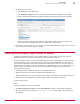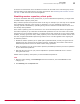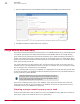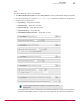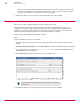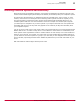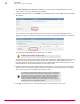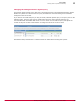Specifications
1
Click Menu | Automation | Server Tasks and click Edit for the Inactive Agent Cleanup Task for 4.5 in the
Action column. The Server Task dialog box appears.
2
If needed, change the name, click Enabled next to Schedule status, and click Next. The Actions dialog
box appears.
You can see this server task uses an action on the results of a query called Managed Inactive
Agents and whatever systems are returned from that query are deleted according to the subaction.
See Changing the Managed Inactive Agents query for details.
Do not click the checkbox to Remove agent.
The Remove agent setting causes ePolicy Orchestrator to delete the McAfee Agent from the inactive
systems when they are removed from the System Tree. Without the agent installed, when the
removed system reconnects to the network it cannot automatically start communicating with the
McAfee ePO server and reinserts itself back into the System Tree.
3
Optional. Instead of using the default subaction Delete Systems, you can select Move Systems to
another Group. This moves the systems found by the query to a designated group in your System
Tree in case you want to investigate these systems further.
You might be concerned about deleting systems out of your System Tree
because you think that the system will never report back to the McAfee
ePO server if it returns to the network. This is not the case. Deleting a
system from the tree only deletes the record for that system from the
ePolicy Orchestrator database. If the system physically exists it will
continue to perform normally with the last policies it received from the
McAfee ePO server for its applicable products.
4
Click Next, schedule when you want this server task to run and save the server task.
10
Server tasks
Deleting inactive systems automatically
78
McAfee
®
ePolicy Orchestrator
®
4.0 and 4.5 Best Practices Guide