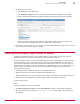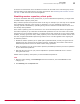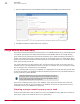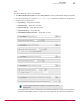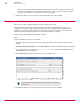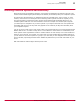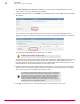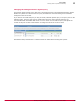Specifications
events is only 10 days because it collects all URLs that are visited by managed machines. This
can save a lot of data in environments with greater than 10,000 nodes. Therefore this data is
saved for a much shorter time compared to other event types.
3
Schedule the task to run every day during non-business hours, then click Save.
Purging events by query
You can use a custom configured query as a base to clear client events.
There are several reasons why you might need to purge data or events based on a query. For
example, there could be a high number of a specific events overwhelming your database. In this
example you might not want to wait for the event to age out if you are keeping your events for six
months, and you would like that specific event deleted immediately or nightly.
Configure purging data based on the results of a query.
Task
For option definitions, click ? in the interface.
1
Configure a query to return the events you want purged. See Creating custom event queries for
details.
2
Click Menu | Automation | Server Tasks, then click Action | New Task. The Server Task Builder dialog box appears.
3
Give the task a name, for example Delete 1059 client events, and from the Actions tab, click
Purge Client Events from the Actions list.
4
Click Purge by Query and select the custom query you created in step 1.
This menu is automatically populated when table queries are created for
client events.
5
Schedule the task to run everyday during non-business hours, then click Save.
10
Server tasks
Purging events by query
76
McAfee
®
ePolicy Orchestrator
®
4.0 and 4.5 Best Practices Guide