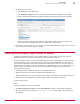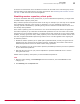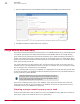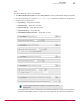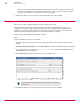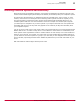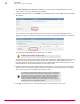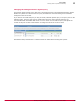Specifications
3
Configure a weekly report.
• Click Run Query from the Actions list.
• Click Managed Inactive Agents query from the Query list dialog box that appears, then click OK.
• Create a subaction that deletes the inactive agents generated by the report, then click Next
Notice you chose an action then a subaction. This allows the task to perform the first action
then it performs the subaction based on the results of the original action.
4
Schedule the server task to run. For example, on a busy McAfee ePO server make sure you run this
task during off hours, either nightly or weekly.
Creating an automatic report email or export
Emailing and exporting reports is a very powerful feature of server tasks. You can use custom or
preconfigured queries, run them, and email the reports generated to anyone.
ePolicy Orchestrator offers very powerful dashboards but it might not be feasible for certain groups in
your organization to log into ePolicy Orchestrator and monitor these dashboards. For example, you
might want the help desk to view ePolicy Orchestrator dashboards but there are too many users on
the help desk team. Emailing reports is an alternative to dashboards and you can export reports to a
folder in HTML. This allows you to copy reports to an existing help-desk portal. The benefits of
automating reports include:
• Scheduling reports reduces the load on a busy McAfee ePO server.
• Reports can be sent to an easily maintained email distribution list.
• Mobile administrators can receive emailed reports without direct access to the McAfee ePO server.
• Auditors can receive emailed reports without direct access to the McAfee ePO server.
Create an email report.
Task
For option definitions, click ? in the interface.
1
Click Menu | Automation | Server Tasks, and click Actions | New Task. The Server Task dialog box appears.
2
Give the task a name, for example Manage Inactive Systems and click Next. The Actions dialog
box appears.
Server tasks
Creating an automatic report email or export
10
McAfee
®
ePolicy Orchestrator
®
4.0 and 4.5 Best Practices Guide
71