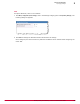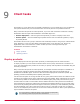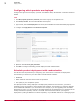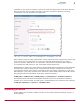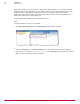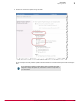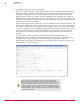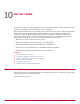Specifications
1
Give your server task a descriptive name.
2
Choose an action then a subaction. This is the most important part of creating your task. After the
task performs the first action it performs the subaction based on the results of the original action.
For example:
• Run a query on the machines that have not communicated with the McAfee ePO server in over
30 days.
• Email that report to a specific administrator.
• Optionally, you can delete those machines from your System Tree after the report has been sent.
Another example:
• Create a query (or use a preconfigured query) and return all machines that have had a virus in
the past 12 hours.
You can limit the query to a specific area in your System Tree, for
example the New York data center.
• Export that report into HTML.
• Send the link to the help desk, for example in the New York data center, so they can view it on
their help-desk portal.
• Optionally, you can apply a tag to machines that have returned those viruses within the specific
time-frame, then launch an on-demand scan on those troubled machines based on the tag.
There are dozens of options you can use to take actions on a specific query. See McAfee ePolicy
Orchestrator 4.5 Product Guide for details. The main requirement is that your query must return
a table of managed systems, so ePolicy Orchestrator can take action on those systems.
Creating a server task
Create a server task.
Task
For option definitions, click ? in the interface.
1
Click Menu | Automation | Server Tasks and click Actions | New Task. The Server Task dialog box appears.
2
Give the task a name, for example Manage Inactive Systems, and click Next. The Actions dialog
box appears.
10
Server tasks
Perform an action on a query
70
McAfee
®
ePolicy Orchestrator
®
4.0 and 4.5 Best Practices Guide