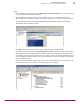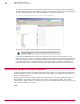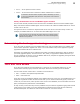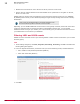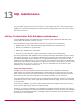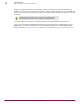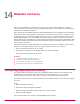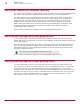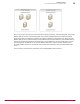Specifications
Task
1
Under Reliability and Performance, click Monitoring Tools | Performance Monitoring, then click the plus sign
(+). The Add Counters dialog box appears.
2
In the Available counters list, browse to the computer to test, or scroll down to the ePolicy
Orchestrator Server counters selection, then click the plus sign (+) to expand the list of counters.
The following figure shows the Windows Reliability and Performance Monitor and the ePolicy
Orchestrator Server available counters.
3
Click Add to move the selected counter into the Added counters list and click OK.
An important number to check is the Open McAfee Agent Connections. This counter tells you how many
McAfee Agents are communicating with the McAfee ePO server simultaneously. A healthy ePolicy
Orchestrator server keeps this number fairly low, usually under 20. An ePolicy Orchestrator server
that is struggling shows this number over 200 (the maximum is 250) and it stays at that number
and rarely gets under 20.
Another important indicator of the stress on your ePolicy Orchestrator server is how quickly it can
process events from all your agents. The following figure is an example.
FAQ and common scenarios
Determining if your server has performance problems
12
McAfee
®
ePolicy Orchestrator
®
4.0 and 4.5 Best Practices Guide
101