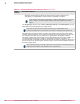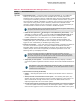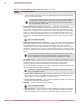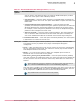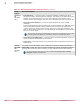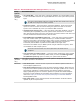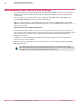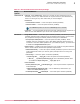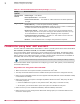Product guide
Table Of Contents
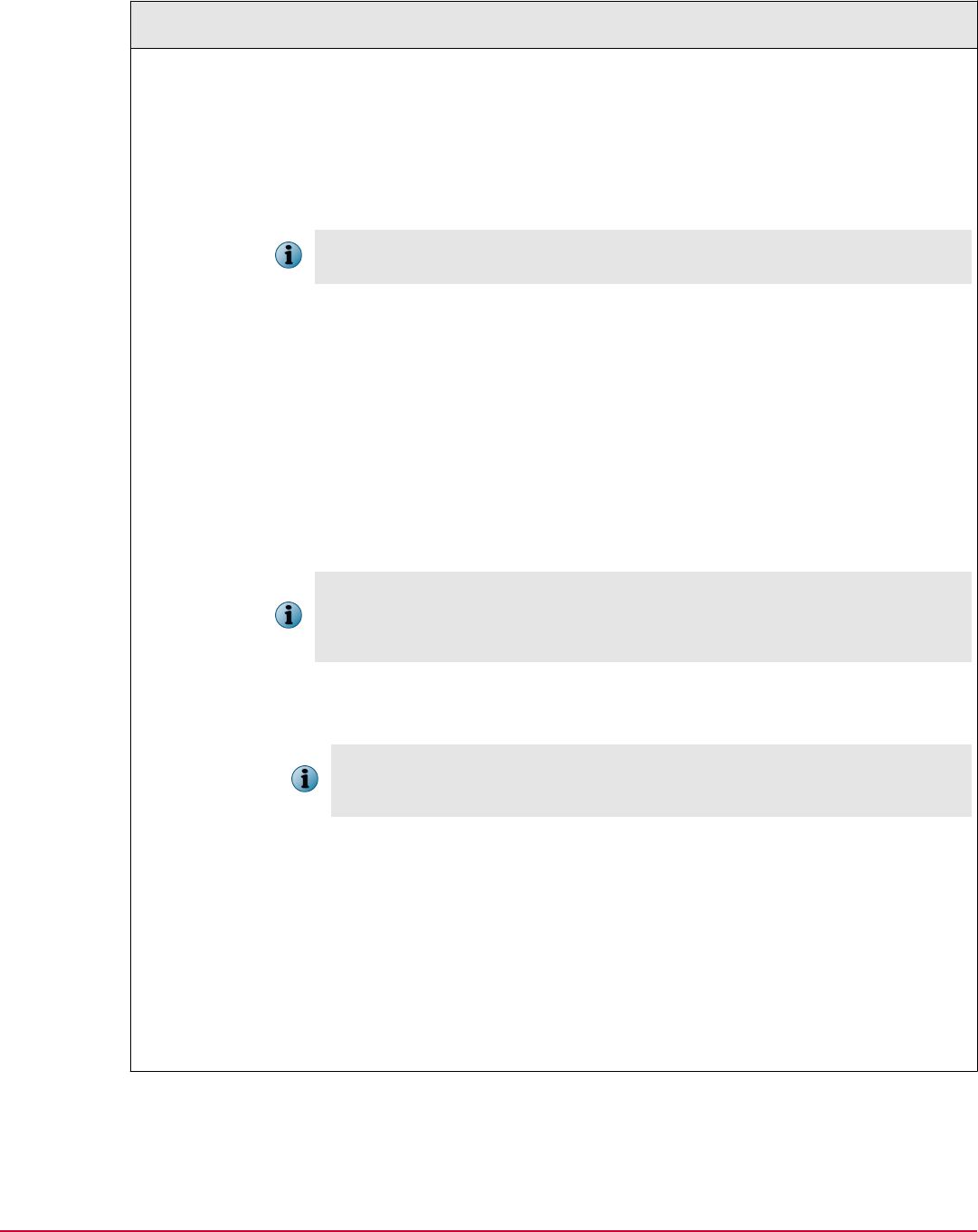
Table 3-1 Recommended Product Settings Policies (continued)
Policy
Options
Recommendations
Log On Tab
• Enable automatic booting — Leave this option unchecked (disabled). If you enable this
feature, the client system does not have the PBA. This is normally referred as
Autoboot mode. It could be useful to enable this option when the administrator needs
to manage the autobooting scenarios. There are multiple scenarios where you can
have this option enabled or disabled. For instance, during rollout to minimize the end
user impact or during patch cycles to allow the patches to be installed and the
reboots to happen without end user intervention. However, it is the responsibility of
the administrator to decide on when to enable or disable this option.
If you enable this option, be aware that the McAfee Endpoint Encryption software does
not protect the data on the drive when it is not in use.
• Disable and restart system after 3 (1‑10) failed logons or unlocks (Windows only, Vista onwards) — It is
advisable to enable this option, if you had enabled the Enable automatic booting option.
On enabling this option, the autoboot of the system is disabled after a specific
number (defaulted to 3 or specify from 1‑10) of failed Windows logons.
• Do not display previous user name at log on — Leave this option checked (enabled). On
enabling this option, the client system does not display the user name of the last
logged on user automatically on all EEPC logon dialog boxes.
• Enable on screen keyboard — Leave this option checked (enabled), especially for tablets or
on screen mouse device systems. This option enables the Pre‑Boot On‑Screen
Keyboard (OSK) and the associated Wacom serial pen driver. When this option is
enabled, the pen driver finds a supported pen hardware (Panasonic CF‑H1 and
Samsung Slate 7) and displays the OSK.
If you do not select this option, the BIOS will use mouse emulation. In such a
situation, the BIOS will treat the digitizer as a standard mouse, which might lead to
the cursor being out of sync with the stylus on USB connected Wacom pen digitizers.
Please note that this feature is not applicable to EEMac.
• Always display on screen keyboard — Forces the Pre‑Boot to always display a clickable
on‑screen keyboard regardless of whether the pen driver finds suitable hardware or
not.
Note that this is only valid for BIOS based hardware. On UEFI, you should note that
the digitizer is managed by the UEFI software, so the UEFI implementation needs to
contain drivers for the digitizer.
•
Add local domain users (and tag with 'EE:ALDU')
• Disabled — Selecting this option does not add any local domain users to the client
system.
• Add all previous and current local domain users of the system — On selecting this option, any
domain users who have previously and are currently logged on to the system, are
able to authenticate through the Pre‑Boot, even if the administrator has not
explicitly assigned the user to the client system.
•
Only add currently logged on local domain user(s); activation is dependent on a successful user assignment
— Leave this option selected (enabled). On selecting this option, only the domain
users who are logged on to the current Windows session, are added to the system
Software configuration and policies
Recommended Product Settings Policy
3
McAfee Endpoint Encryption 7.0 Patch 1 Software Best Practices Guide
23