Operator`s manual
Table Of Contents
- Introduction
- At a Glance
- System Settings
- Navigation
- Telephone
- Safety Precautions
- General Information
- Activating the Mobile Phone
- Submenu Overview
- COMAND Phone Book
- Call Lists
- Making Calls
- Address Book
- General Information
- Opening the Address Book
- Submenu Overview for Address Book
- Selecting Entry in the Address Book
- Creating a New Address Book Entry
- Searching for an Address Book Entry
- Deleting Entry
- Displaying Details About an Address Book Entry
- Changing Entry
- Initiating a Phone Call to an Entry
- Starting Navigation to an Entry
- Voice Names
- Downloading Contacts
- Audio
- Audio Menu
- Radio
- Satellite Radio
- CD Audio/DVD Audio/MP3
- Safety Instructions
- Notes on MP3 Mode
- Notes about CD/DVD Discs
- Notes on the Care of CD/DVD Discs
- Loading CDs and DVDs
- Loading PCMCIA Memory Card
- Ejecting CDs and DVDs
- Ejecting a PCMCIA Memory Card
- Menu Overview
- Switching to CD Audio, DVD Audio or MP3 Mode
- Stop Function
- Pause Function
- Selecting CD/DVD Audio/MP3 Media
- Selecting a Track
- Fast Forward/Reverse
- Selecting Folders
- Gracenote® Media Database
- Setting Audio Format
- Playback Options
- Music Register
- Media Interface
- Audio Aux
- Video
- General Information
- Submenu Overview
- DVD Video
- Switching to DVD Video
- Displaying/Hiding Control Menu
- Displaying/Hiding Menu System
- Fast Forward or Rewind
- Selecting DVD Media
- Stop Function
- Pause Function
- Selecting a Scene/Chapter
- Selecting a Film/Track
- Picture Settings
- DVD Menu
- Setting the Language and Audio Format
- Subtitles and Camera Angle
- Interactive Content
- Video Aux
- Rear Seat Entertainment
- General Information
- Basic Functions
- System Settings
- CD/DVD Audio and MP3 Operation
- DVD Video Operation
- Functional Restrictions
- Loading and Ejecting DVDs
- Switching to DVD mode
- Hiding or Showing the Control Menu
- Displaying/Hiding Menu System
- Fast Forward/Rewind
- Stop Function
- Pause Function
- Selecting a Scene/Chapter
- Selecting a Film/Track
- Picture Settings
- DVD Menu
- Setting the Language
- Subtitles and Camera Angle
- Interactive content
- Aux Operation
- Voice Control
- Tele Aid
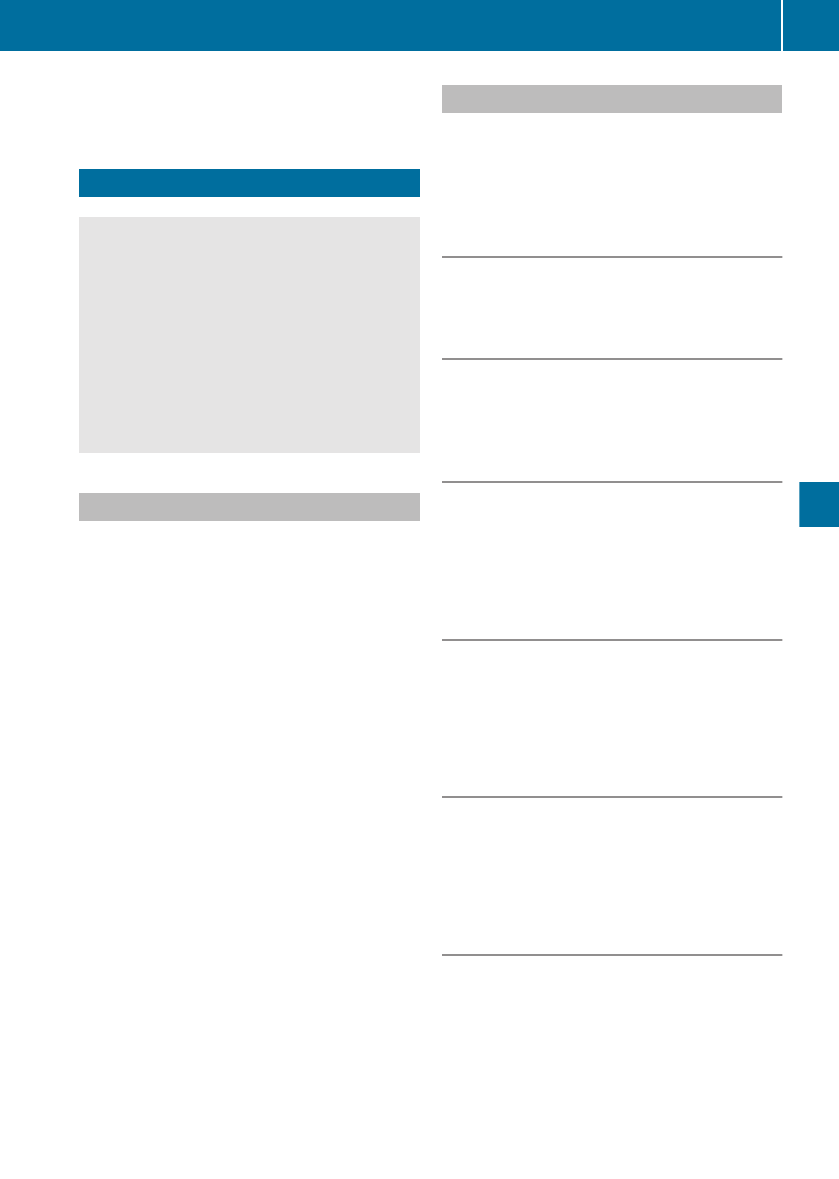
You can use the “Correction” command to
spell the name again.
Radio and Satellite Radio
G
Warning!
Please devote your attention first and
foremost to the traffic situation you are in.
Before your journey, please familiarize
yourself with the radio functions.
Only use the Voice Control System when road
and traffic conditions permit you to do so.
Otherwise you could be involved in an
accident in which you or others could be
injured.
Operation
You can use voice control to:
R
select the waveband
R
find a station
R
select a frequency (FM, AM)
R
select a category (Satellite radio)
R
listen to the station list
R
save a voice name for a station
R
delete a station list (voice names only)
R
delete a station (voice name only)
R
select a channel number (Satellite radio)
The names of all received and stored stations
are available for voice recognition. To
improve voice recognition, you can store a
voice name for a specific speaker.
X
To select the radio or satellite radio
application: Press the ? button on the
multifunction steering wheel.
X
Say the command Radio or Satellite
Radio.
X
Press the ? button.
X
Say one of the radio or satellite radio
commands explained below.
Commands
You can always give the commands for the
radio when you are listening to the radio, even
if a different application is shown on the
display.
“Help Radio”
Using the “Help Radio” command, you can
have all the commands for the radio read out.
“Help Satellite Radio”
Using the “Help Satellite Radio” command,
you can have all the commands for the
satellite radio read out.
Selecting a Waveband
You can set the waveband with the following
commands:
R
“FM”
R
“AM”
“Next Station”/“Previous Station”
You can start manual tuning and set the next
station using the following commands:
R
“Next station”
R
“Previous station”
“Next Category”/“Previous Category”
You can use the following commands to
change the category on satellite radio:
R
“Next category”
R
“Previous category”
Selecting the Frequency (FM Range)
You can select frequencies within the FM
range (87.7 to 107.9 MHz) directly. Voice
control also recognizes the words
“frequency”, “point” and “megahertz”.
Example of dialog:
s
Eighty seven point nine megahertz
u
Voice control sets the frequency.
Radio and Satellite Radio
201
Voice Control
Z










