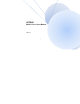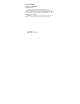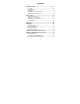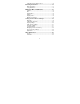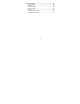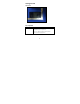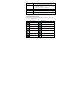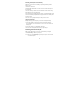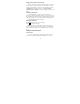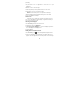User's Manual Part 1
10
performing.
1.Tap the buttons, icons, or applications to select items or to open
applications.
2.Flick the screen to scroll left or right.
3.Point, drag and drop to move particular items across the screen.
4.Double-tap the screen to zoom in/out an image.
NOTE: You can view the phone screen in portrait or landscape
orientation simply by holding it upright or turning it on its side. Not all
screens are viewable in landscape.
Home Screen
In the Home screen, besides the shortcut icon is displayed, you can
also set your own wallpaper, add the widgets or application shortcuts you
need, or remove them as you like.
Choosing Your Wallpaper
1.Press Home Key to return to the Home Screen.
2.Tap Menu Key and select Wallpapers.
3.Tap Pic image, Video Wallpaper, or select a live wallpaper you want to
use as the wallpaper from wallpapers list.
4.Tap Set wallpaper.
Adding Items to Your Home Screen
1.Press Home Key > tap to enter the Application Program Interface
2.In the list of applications, touch and hold the icon until the main screen
appears, move the application icon to the idle position, release the finger.