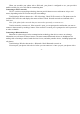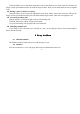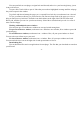User's Manual
-20-
4.4 Calendar
You can open Calendar to view events you’ve created.
Touch the Calendar icon in the main menu interface. Events from each account you’ve added to your
phone and configured to synchronize calendars are displayed in Calendar.
Creating an event
You can use Calendar on your phone to create events. In any calendar view, touch menu icon and then
touch more> new event to open a event details screen for a new event.
Or you can also touch & hold a spot in Day, Week, or Month view. In the menu that opens, touch New
event to open the Event details screen with that day and time already entered.
Enter a name, time, and optional additional details about the event. You can touch plus icon to add more
reminders. In the Guests field, you can enter the email addresses of everyone you want to invite to the event.
Separate multiple addresses with commas (,). If the people to whom you send invitations use Google
Calendar, they’ll receive an invitation in Calendar and by email. You can touch menu icon and touch Show
extra options to add details about the event.
Scroll to the bottom of the Event details screen and touch Done.
The event is added to your calendar.
Change calendar view
In calendar screen, touch menu icon >Agenda, Day, Week, or Month. Each view displays the events in
your calendar for the period of time that you specify. To view more information about an event in Agenda
view, touch the event. To view the events of a day in Month view, touch a day.