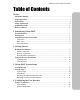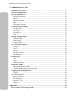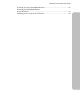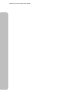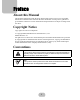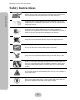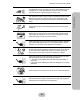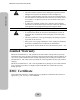MaxTronic Orion 410ST RAID Enabled NAS System User Manual
Maxtronic Orion 410ST User Guide Table of Contents Preface About this Manual ......................................................................................................i Copyright Notice .........................................................................................................i Conventions .................................................................................................................i Safety Instructions ...........................................................
Maxtronic Orion 410ST User Guide 5 Administrator Tools Administrator Login ............................................................................................... 37 Instant Configuration ............................................................................................. 38 System Setup Screen ............................................................................................... 38 Event Notification ................................................................................
Maxtronic Orion 410ST User Guide IP sharing unit setup (Broadband Router)0 ........................................................... 85 IP sharing unit (Broadband Router) D-link DI704up0.................................................................................................... 85 Enabling passive mode for the FTP tool0..............................................................
Maxtronic Orion 410ST User Guide
Preface About this Manual This manual is designed to make the Orion 410ST NAS System as easy to use as possible. Information contained in this document has been checked for accuracy, but no guarantee is given that the contents are correct. Information and specifications are subject to change without notice. Copyright Notice Copy right reserved. Do not duplicate. © Copyright MAY,2006 MaxTronic International Co., Ltd Manual Revision 1.0. All rights reserved.
Maxtronic Orion 410ST User Guide Safety Instructions Safety Instructions Before starting, take a few minutes to read this manual. Read all of these instructions and save this manual for later reference. Protect the Orion 410ST NAS System from extremely high or low temperatures. Let the NAS system warm (or cool) to room temperature before using it. Protect the Orion 410ST NAS System from being bumped or dropped. Do not place the Orion 410PT on an unstable cart, stand, or table.
Maxtronic Orion 410ST User Guide The appliance must be grounded. The Orion 410ST NAS System is equipped with a 3-wire grounded type of power cord. This power cord will only fit into a grounded type of power outlet. Do not place the Orion 410ST NAS System where the cord will be walked on. Never push any object into the Orion 410ST NAS System through cabinet gaps and openings, since it may touch dangerous voltage points and cause a risk of fire or electric shock.
Maxtronic Orion 410ST User Guide Limited Warranty Placement Notes • The NAS system LCD panel can be damaged by exposure to direct sunlight. Limit exposure to subdued or indirect sunlight only. • The NAS system should be used only in clean environments that are free from airborne contaminants such as dust, dirt, and smoke. Excessive moisture or oil particles in the air can also hinder NAS system performance.
1 Introducing Orion 410ST The Orion 410ST NAS System of MaxTronic International Co., Ltd. is a RAID-enabled NAS (Network Attached Storage) system. The Orion 410ST NAS System is able to conduct continual self-tests, beyond unsymmetrical fault tolerance, and comes with data validation functions provided by RAID 0, RAID 1, RAID 3, and RAID 5. The availability of cooling fans and hotswap features make the Orion 410ST with RAID function is more reliable and easier to use.
Maxtronic Orion 410ST User Guide Components of the Orion 410ST Front View Components of the Orion 410ST LCD screen Power LED indicator Network LED indicator Control buttons HDD LED indicators HDD caddy (x4) HDD caddy Lock (x4) HDD caddy Back View LAN Connector UPS Connector System Fan Three-pin power connector Power Supply Power Switch 2
Maxtronic Orion 410ST User Guide Important Notice 3 Components of the Orion 410ST Follow the procedures below carefully to initialize your Orion 410ST NAS System: 1. Connect the power cord and LAN cable. 2. Remove the HDD caddy(s) from the system. 3. Power on the system. 4. Hot plug the HDD caddy(s) into the system. Please make sure the ‘HDDx added OK’ displays on the LCD screen then continue the next drive installation till the whole process is done. 5.
2 Getting Started Hardware Installation The basic hardware setup includes: • Orion 410ST NAS System • 4 hot-swappable caddies • 1 power cord • 1 network cable • 1 set of keys Power Connection Use the power cord provided in the package for proper power supply. 1. Connect the receptacle into the power connector on the rear side of the Orion 410ST. 2. Connect the three-pin power plug into a power outlet. Turn on the Power Press the power switch at the rear side of the Orion 410ST.
Maxtronic Orion 410ST User Guide Network Connection Hardware Installation Use the provided LAN cable to connect to network. Before the network is connected, the Network LED indicator will be lit orange. 1. Insert one end of the LAN cable into the router. 2. Insert the other end of the LAN cable into the LAN connector on the rear side of the Orion 410ST. When network connection is set, the Network LED indicator located on the front control panel starts flashing.
Maxtronic Orion 410ST User Guide Hard Disk Drive Installation 3. Pull out the handle of the HDD caddy. 4. Pull out the HDD caddy and remove from the tray (four caddies). 5. Power on the system, and the Orion 410ST NAS System will perform startup self-configurations. 6. Wait until the self-configuration is complete, and the system information shows on the LCD screen, hot plug the HDD caddies with disks into the tray.
Maxtronic Orion 410ST User Guide 7. Push back the handle of the HDD caddy. Hardware Installation 8. Lock the HDD caddy with the key. Keep the key safe for future use. 9. Start configuration either with the front control panel or the browser interface. The original caddy order need not be the same when re-inserting the caddies back into the Orion 410ST. Do not install the HDD(s) into the Orion 410ST NAS System while it’s powered off under any conditions. The following are exceptions: 1.
Maxtronic Orion 410ST User Guide Disk and Caddy Assembly To install new HDD(s) into the Orion 410ST is easy, for it supports hot-wrap, and it is unnecessary to shutdown the system when removing a HDD or replacing one drive. 9 Hardware Installation Step for assembling: 1. Place the HDD in the caddy and fix it firmly with screws into proper position.Be sure after HDD installed into the tray with completely inserting to system can connect to back plane smoothly.
Maxtronic Orion 410ST User Guide Using the Front Control Panel By using the front control panel of the Orion 410ST, the user can easily configure basic system settings.
Maxtronic Orion 410ST User Guide LED indicators Caddy LED indicators System LED indicators Power Network status LED Color Description Power Green Shows the Orion 410ST is powered on and is operating normally. Network Status Orange If the indicator is flashing, the Orion 410ST is connected to the Network. If the indicator is off, please check all connections.
Maxtronic Orion 410ST User Guide Caddy LED indicators 2 LED indicators on each HDD caddy show the HDD status.
3 Orion 410ST System Setup This chapter introduces how to use the front control panel to configure basic hardware setup. System Boot-up Every time the Orion 410ST is booted, the system will automatically performs self configuration. This includes checking system memory size, HDD detecting, Network connections, and other system applications. This is to ensure normal system operation.
Maxtronic Orion 410ST User Guide System Login Press the ENT button on the front control panel and enter password to access system settings. System Setup 1. Press ENT button to enter ‘00000000’ (8 zeros). 2. Press ESC button to confirm and enter the main menu. Enter Passwd 000 • • The default administrator password is ‘00000000’ (8 zeros). To change the administrator password, please refer to “Misc” on page 20.
Maxtronic Orion 410ST User Guide 111CH0 Status ON DISCONNECTED 3. If the LAN cable is disconnected, an ‘ON DISCONNECTED’ message will be displayed • Please check if the LAN cable is correctly connected. 112 IP Address Most system configuration settings can be accessed via the system administrator tools in the user interface, which is browser based. To access these tools, users must have the correct IP address, which is displayed on the front LCD screen.
Maxtronic Orion 410ST User Guide 113 Netmask After the system IP address is set, the administrator also needs to set a sub-network mask IP address.1 Setting the sub-network mask IP address: System Setup 11Channel 0 113CH0 Netmask 1. Use the up or down button under the 11 Channel 0 submenu to enter the ‘113CH0 Netmask’ and press ENT to confirm. 113CH0 Netmask 000.000.000.000 2. Press ENT again to enter the ‘Set CH0 Netmask’ screen. The present netmask IP address will be displayed. 3.
Maxtronic Orion 410ST User Guide 114CH0 Gateway 10.0.0.254 The new gateway address is displayed. 115CH0 HW ADDR 0.6.12.0.20.6 This is provided by the manufacture, and can’t be changed. 116 DHCP Status If the LAN supports DHCP server, the Orion 410ST will detect the configuration. The default status is ‘ON’. To disable DHCP, please following the steps below: 11Channel 0 116DHCP Status 1. Use the up or down button under the 11 Channel 0 submenu to enter the ‘116DHCP Status’ and press ENT to confirm.
Maxtronic Orion 410ST User Guide 2 System 21 Clock System Setup 2System 21Clock Users can change time and date settings under this menu Press ENT to proceed. 211 Date 21Clock 211Date 1. Use the up or down button under the 21Clock submenu to enter the ‘211Date’ and press ENT to confirm. 211Date 11/22/05 2. Current date information will be displayed. 3. To change the date, press ENT again. 211Date 11/22/05 211Date 12/03/05 4. A flashing gray square appears.
Maxtronic Orion 410ST User Guide 213 Time Zone Use the up or down buttons in the 21Clock submenu to enter ‘213Timezone’ and press ENT to confirm. 213Timezone CST Current timezone will be displayed. • The timezone will be automatically detected when you start up the Orion 410ST for the first time. • If timezone needs to be changed, please do it through the user interface via the browser. 22 Shutdown 221 Reboot System 22Shutdown 221Reboot System Reboot? Yes No<- Orion 410ST Rebooting... 1.
Maxtronic Orion 410ST User Guide Orion 410ST Halt System 3. If ‘Yes’ is selected, ‘Halt System’ will appear on the LCD screen, and the Orion 410ST will shutdown automatically. System Setup Use this function to shutdown the Orion 410ST NAS System properly. 3 Misc This is used to set miscellaneous options. The main function of this menu is to change administrator password. Steps to change the administrator password: 3Misc 31Setup Passwd 1.
Maxtronic Orion 410ST User Guide Resetting the Administrator Password 1. Use the up or down button to enter the ‘Passwd Reset For Admin Passwd’ menu. 2. Press ENT to enter the menu. Enter Serial No 0 3. A flashing gray square appears. 4. Enter the serial number of this Orion 410ST NAS System. • This will reset the administrator password back to the factory default. • Perform this option only when the new administrator password is forgotten or lost.
4 Configuring the User Interface There is another easy way to configure the Orion 410ST through your web browser if DHCP is available in your network environment. Using User Interface 1. Open your Internet browser. 2. Type the IP address of the Orion 410ST into the browser address bar to access the user interface. 3. Log in using the administrator user name and password. • The default user name is ‘nasroot’. • The default administrator password is ‘00000000’ (8 zeros).
Maxtronic Orion 410ST User Guide System Status System Information Using User Interface This screen displays detailed system information, including: • Vendor name: Displays the manufacturer’s name. • Product name: Displays the name of the product. • Model name: Displays the product model • Serial number: Displays a 6 digit number, which is viewed as a product ID. • Software version: Displays the current software version used on this system. To update this, see under the ‘System setup’ menu.
Maxtronic Orion 410ST User Guide Network Information Using User Interface This screen displays all network settings: • NIC • Setup method • IP address • Subnet mask • Gateway • DNS server • MAC address • Current speed Active Users This screen displays all active users. Active users are on-line users who have connected through smb, afp or ftp. The following information will be displayed for each active user: • Share: A shared folder used by the logged-in user. • User: User name of the active client.
Maxtronic Orion 410ST User Guide System Log Using User Interface This screen displays all system events in the form of a log. Three colors represent different log information: • Information (Black): Represents all system usage messages. • Warning (Yellow): Represents all system warning messages. • Error (Red): Represents all system error messages. To download and clear logs, refer to ‘Logs’ section in chapter 6 for detailed information. FTP Log This screen displays all events from FTP transfers.
Maxtronic Orion 410ST User Guide Quick Configuration This screen allows you to configure the Orion 410ST quickly and effectively. Setting the Server Name To change the server name: 1. Type the new server name into the blank column, click ‘Update and next’. 2. The Orion 410ST will begin setting the new server name. 3. The new server name will be displayed. Click ‘Next’ to proceed the next step. 27 Using User Interface All Orion 410ST NAS Systems have a default factory name.
Maxtronic Orion 410ST User Guide Setting Date and Time Using User Interface To change the date and time: 1. Select the correct date, time, area and city from the drop down boxes. 2. NTP server setting: To configure the Orion 410ST to connect to a NTP server to update the date and time settings, follow these steps: –Select ‘Yes’ and one option from the drop down box or ‘Manually’ to configure the NTP settings yourself. –If ‘Manually’ is selected, you will be prompted to enter the NTP server settings..
Maxtronic Orion 410ST User Guide 4. The Orion 410ST will update the system information. 29 Using User Interface 5. A confirmation message will appear.
Maxtronic Orion 410ST User Guide Setting the Network Using User Interface Besides being able to set network settings via the front panel, you can also change network settings in the user interface. 1. If the IP address or subnet mask address are changed, modify the fields, entering the new IP and subnet mask addresses. 2. After all fields are modified, click ‘Update and next’. 3. The system will update all network setup information. 4. A confirmation message will appear.
Maxtronic Orion 410ST User Guide 5. If ‘Reboot’ is selected, a reboot warning message appears. Using User Interface 6. The system will reboot. 7. Once rebooted, click ‘Login’ to log into the Orion 410ST browser interface again. If ‘Next’ is selected, the ‘Volume setting’ screen will appear.
Maxtronic Orion 410ST User Guide Adding Volume As the administrator, you can set up volumes quickly and effectively on this screen: 1. Click ‘Add’. Using User Interface 2. In the next window, there are five types to choose from: Single disk, RAID 0, RAID 1, RAID 3, and RAID 5. 3. Select the disks on which you want to create the new volume. Click ‘OK’ to proceed. 4. The system will create the volume.
Maxtronic Orion 410ST User Guide 5. The new volume is complete. Click ‘Add’ to create another new volume, or click ‘Next’ to proceed to the next step.
Maxtronic Orion 410ST User Guide Setting User Level Only as the administrator can you enable or disable this function. Settings can only be changed when ‘enable’ is selected. Using User Interface To set the user level: 1. Select the required user level from the drop down box. 2. Type in the name for this workgroup, server description, and WINS server IP. 3. Click ‘Update and next’ to proceed. 4. The system will update all changes. 5. After successful update, the quick configuration process is complete.
Maxtronic Orion 410ST User Guide As the administrator, you can now adjust other settings in more detail via the administrator tools in the user interface. For any help needed whilst using the user interface, click on ‘Help’ in the top right corner.
Maxtronic Orion 410ST User Guide Using User Interface 36
Maxtronic Orion 410ST User Guide 5 Administrator Tools As administrator of the Orion 410ST NAS System, you have an array of tools at your displays. This section outlines the primary options and their functions. • Once the Orion 410ST NAS System has booted, enter the IP address in your web browser window to bring up the administrator login screen. The IP address can be found on the front panel display. This is the default user name and password. You can change these at any time, through the interface.
Maxtronic Orion 410ST User Guide Instant Configuration Once logged in, you will be greeted by the System status screen where the core system information is displayed. To begin looking at administrator tools, click on ‘System Setup’ in the menu in the left panel. Instant Configuration System Setup Screen The System Setup screens contains all the necessary information in order to configure the Orion 410ST to operate correctly with your system.
Maxtronic Orion 410ST User Guide – Update: Click to save changes. – Cancel: Click to cancel any changes made. SNMP Configuration Backup As shown below, the administrator is able to backup or restore configuration settings of the system under this option. The administrator may make backups or restore previous configuration settings to/from a file.
Maxtronic Orion 410ST User Guide Backing Up Select ‘Backup’ and click ‘OK’. A dialog box appears, asking for the administrator password: System Setup Screen Enter the administrator User Name and password to complete the backup of the system settings. This will save a backup file to the local hard disk of your computer. The backup file is named as ‘NameofNas_config.bin’. When backing up system settings, a directory must be specified to save backup files.
Maxtronic Orion 410ST User Guide Factory Defaults • • All system settings, users, user quotas, created public shares and privileges will be erased when you restore factory default settings. The only way to restore previous system data, after reverting to factory settings, is from a saved backup file. UPS • UPS Watch: Select Yes to enable or No to disable UPS watch function. – UPS Selection: The system supports APC Back-UPS ES 500 and OPTI ES 550C, PS 1000B via the USB interface.
Maxtronic Orion 410ST User Guide Updating Firmware Network Setup Settings Updating firmware is a crucial operation if the Orion 410ST is to remain in optimal working order. You can acquire the latest version of firmware from your local dealer and load it onto the system from this screen. • Locate the firmware file using the ‘Browse’ button (file name should be similar to ‘1.01kNAS System.bin’). • Click ‘OK’. The firmware will be updated automatically and a prompt to reboot the system will appear.
Maxtronic Orion 410ST User Guide For Windows The Orion 410ST NAS System supports Windows SMB network communication protocols to enable data sharing between clients with Windows-related operating systems. Three security levels are available from the drop down box. Select ‘enable’ to enable Windows network configuration. Select ‘user level’ from the ‘Security level’ drop down box. All system accounts must be created within the system.
Maxtronic Orion 410ST User Guide ADS Level The Orion 410ST supports ADS trees in multiple domains. Select ‘ADS level’ from ‘Security level’ drop-down box. Network Setup Settings If the network environment is set up to access user information via a Windows Server 2000 or Windows Server 2003 Active Directory Service (ADS), the system will authenticate the user names and passwords from selected domain controller. • Domain: Enter the selected AD domain name.
Maxtronic Orion 410ST User Guide For Unix Select ‘Share Setup’ in ‘Storage Setup. Select ‘Privilege’ in ‘User Privilege’ to choose the share folder to be made available for Unix/ Linux clients, and enable the ‘Unix’ client to add NFS client privileges. 45 Network Setup Settings The system supports UNIX-compatible systems to enable data sharing between clients with the NFS communication protocol. • Check ‘Enable NIS domain’ to get authentication for user access. • Enter the NIS domain name.
Maxtronic Orion 410ST User Guide Set up the ‘Host name’, ‘Privilege’ and ‘Root access’ as below: Network Setup Settings Use the ‘mount’ command from NFS clients to mount the Orion 410ST mount: command to mount file system -t nfs: indicates the file system type to NFS ---.---.-.
Maxtronic Orion 410ST User Guide For Apple OS X From the main menu, select ‘System Preferences’. Select ‘Network’ to enter the network setup screen. 47 Network Setup Settings The system supports the Apple Talk communication protocol to enable data sharing between clients using the Mac OS systems. This section outlines the settings of required parameters. • Check ‘Enable’ to enable Apple Talk. • Select a zone name. • Click ‘Update to save all changes’ or ‘Cancel’ to cancel all changes.
Maxtronic Orion 410ST User Guide Make sure the IP address shown in the network setup screen is the same as that of the NAS system. If not, replace with the correct IP address. Select the ‘Apple Talk’ tab. Network Setup Settings Check the ‘Make AppleTalk Active’ option and then open your Safari web browser. Replace ‘http’ in the address bar with ‘afp’ and press enter. You will be prompted for your username and password. You will then be logged into the system via Apple Talk. A prompt will appear.
Maxtronic Orion 410ST User Guide Connecting via SMB is a similar process. Select ‘Connect to server’ from the ‘Go’ menu. Select a mount and click ‘OK’. Log into the system. 49 Network Setup Settings Enter the NAS IP address and click ‘Connect’.
Maxtronic Orion 410ST User Guide FTP The system supports FTP (File Transfer Protocol) to share data between FTP clients. The FTP network screen will appear as below: Network Setup Settings If there is a fixed IP available and the system is behind a NAT (network address translation), make sure the IP and port parameters are set as marked in the red circles above. • Enable/Disable: Enables or disables the FTP service. • Auto Rename: If this is selected, the FTP server will never overwrite files.
Maxtronic Orion 410ST User Guide Storage Setup Settings The Storage Setup menu allows the administrator to configure various settings according to the disks and volumes installed. Disk Information: • • • • Name: Displays the name of the HDD. Model: Displays HDD model. Capacity: Displays the HDD capacity. Status: Displays storage volume location. For more information related to an installed HDD, double-click ‘Disk name’.
Maxtronic Orion 410ST User Guide Volume Information: Storage Setup Settings • • • • • Name: Displays storage volume name. Type: Displays storage volume type. Capacity: Displays storage volume capacity. Used Space (MB): Displays the amount of space in use. HDD: Includes one of more HDDs. Displays the HDD combination used by the storage volume.
Maxtronic Orion 410ST User Guide Volume Setup The following shows the options available in the Volume Setup menu: Adding a storage volume Click ‘Add’ to go to the ‘Add Volume’ screen: Here you can specify what kind of volume you would like to create - Single disk, RAID 0, RAID 1, RAID 3 or RAID 5. Select one of the free disks available and click on the right arrow button to move the disk into the ‘Single disk’ column. Click ‘OK’ and the new volume will be created.
Maxtronic Orion 410ST User Guide Deleting a volume To delete a volume, select the volume you wish to delete and click ‘Delete’. You will be prompted to confirm the delete action. Storage Setup Settings Click ‘OK’ and the volume will be deleted. Formatting a volume Select the volume you wish to format from the ‘Volumes’ screen and click ‘Format. You are prompted with the following message: Click ‘OK’ and the volume will be formatted.
Maxtronic Orion 410ST User Guide Share Setup To create a new share folder, click ‘Add’. The following parameters must be set in order to create a new share folder: • Name: Enter the name of the share folder that will be displayed on the system. • Storage Volume: Specify the volume in which the share folder will be created. • Path: Specify the path where the share folder will be stored. • Comments: Enter comments for the created share folder. These will be displayed in the network environment.
Maxtronic Orion 410ST User Guide N-Sync Setup N-Sync is a replication utility based on the rsync tool. Like rsync, N-Sync’s client-server architecture makes replication of files and folders easier from local share to remote share and vice versa (from source to destination). Storage Setup Settings You can, as administrator, enable or disable the switch for the N-Sync server to choose to export N-Sync modules to clients. You can also choose to replicate shares immediately or via scheduler.
Maxtronic Orion 410ST User Guide Scheduler An N-Sync scheduler periodically runs N-Sync jobs that are described by profiles. A profile includes the profile name, profile comment and descriptions of the N-Sync job including local share, remote N-Sync server, server IP address, remote share of N-Sync server, Sync OP, schedule frequency, and whether the profile is enabled or disabled. As the administrator, you can create, delete or modify a profile.
Maxtronic Orion 410ST User Guide Adding a profile Storage Setup Settings Input profile name and comment then click “Add Profile” to confirm new profile added. Click “Modify Profile” and you will be taken through a series of configuration screens. 1 Local Share Setup: • Select the target share from the ‘Select local share’ list. • Click ‘Next’ to proceed or ‘Back’ to return to the previous screen. 2 Remote Share Setup: • Log in with the administrator (nasroot) password in selected N-Sync server.
Maxtronic Orion 410ST User Guide When you click ‘Finish’, the completed profile information screen will appear: Modifying a profile • Select the profile you wish to modify from the ‘Select profile’ list. • Click on ‘Modify Profile’ in the main NSync Scheduler screen. 59 Storage Setup Settings 4 Schedule Setup: • Check the synchronize frequency from the ‘Frequency’ list. • Select the required variable from the drop down box.
Maxtronic Orion 410ST User Guide Deleting a profile • Select the profile you wish to delete from the ‘Select profile’ list. • Click ‘Delete profile’. Storage Setup Settings Disabling a profile • Select the profile you wish to disable from the ‘Select profile’ list. • Check the ‘Disabled’ box under ‘Profile details’.
Maxtronic Orion 410ST User Guide N-Sync Log ‘Done’ is displayed when the job has been completed successfully. A failed N-Sync job is shown by a red error code. Refer to the following list for error code definitions: – 1: Syntax or usage error. – 2: Protocol incompatibility. – 3: Errors selecting input/output, directories.
Maxtronic Orion 410ST User Guide User Privilege Settings This menu is used to set system groups and user privileges. User Privilege Settings Groups Click ‘Groups’ in the menu to go to the ‘Group Setup’ screen. The Group Setup screen details the contents of each user group. • Group Name: Displays group name. • Group ID: Displays group ID number. • Members: Displays the members that belong to the group. • Domain: Displays the authentication domain to which the member belongs.
Maxtronic Orion 410ST User Guide Adding a Group Click ‘Add’ to add a new group. This will allow you to set up a series of users at the local level. Name: Enter a name for the new group. Members: Select a user in the ‘Not Members’ list and click the left direction arrow to move them to the ‘Members list. To remove members, click the right direction arrow to move users from the ‘Members’ list to the ‘Not Members’ list. This function is only enabled at local user level.
Maxtronic Orion 410ST User Guide Deleting a Group Select a group in the ‘Group setup’ screen and click ‘Delete’. User Privilege Settings A prompt will appear. Click ‘OK’ to delete the group. Modifying a Group Select a group in the ‘Group setup’ screen and click ‘Modify’. Click the direction buttons to add or move users to or from an existing group. • Update: Click to save all changes. • Cancel: Click to cancel all changes. • Back: Click to return to the ‘Group setup’ screen.
Maxtronic Orion 410ST User Guide Adding Users For all created local users and Windows domain users, the system will automatically create ‘Home’ shares (for each user in Volume 1; the system administrator can find all ‘home’ shares) contents from file manager A Guest account is provided for users that do not have system authentication to access the shared storage volume. 65 User Privilege Settings Click ‘Add’ on the User Setup screen. • User: Enter a short user name for login.
Maxtronic Orion 410ST User Guide Deleting Users Select the name in the ‘User Setup’ screen and click ‘Delete’. User Privilege Settings A prompt will appear. Click ‘OK’ to delete the user. . When a user is deleted, all the contents in its personal folder will be erased. The system has no way to restore or rebuild any of its contents. Back up all user data before deleting a user.
Maxtronic Orion 410ST User Guide Modifying Users Select the name in the ‘User Setup’ screen and click ‘Modify’. If a user is working with a domain system, user information can only be changed at domain side. 67 User Privilege Settings You can change any user details here. • User: Enter the new user name. • Real Name: Enter a new full user name. • Change Password: Enter a new password. • Confirm Password: Enter the new password again.
Maxtronic Orion 410ST User Guide Quotas User Privilege Settings The quotas section allows viewing and modification of the quota allocated to a user or storage volume. The system provides two ways of viewing the quota: • User Quota: Limits the quota of each user in each storage volume. • Storage Quota: Limits the quota of all users in each storage volume. User Quota Settings This screen displays all information regarding user quota settings: • Volume name: Displays volume name.
Maxtronic Orion 410ST User Guide Privilege Setup You can manage shared folders and set privileges of various shared folders for each user using this menu. Make separate settings for both type of network environments. Windows/Apple FTP • Share folder: Select a folder from the dropdown box. • Group/User: Displays group/user name. • • • • • – Click on the to expand the tree to select access privileges for individual users. Read only: Check to allow read-only access.
Maxtronic Orion 410ST User Guide Adding a new NFS client privilege User Privilege Settings – Export path: Displays the export path of the privilege. – Hostname: Check ‘All Hosts’ or enter a new hostname. – Privilege: Select privilege setting from the drop-down box. – Root access: Select to allow or not allow root access from the drop-down box. – OK: Click to save all changes. – Cancel: Click to cancel all changes. – Back: Click to return to the previous screen.
Maxtronic Orion 410ST User Guide File Manager The file manager displays the storage volume name, owner, size and date/time of creation. Double-click on the volume to display the second level. • File Name: Displays the file name. If this is a storage volume or a folder, click to open and display contents. • ACL: Click on the key icon to go to the ACL settings screen. • Owner: Displays the owner of the file. • Size: Displays the size of file.
Maxtronic Orion 410ST User Guide ACL settings User Privilege Settings • Replace ACL on all child objects with ACL shown here: Check to replace the ACL shown here on all child objects. • Groups/Users: Displays all users and groups. Entries marked with ‘@’ indicate a group. • ACL: Displays the ACL of an object. • Privilege: Select the privilege from the drop-down box. • CREATOR OWNER: Displays the owner user of the object. • CREATOR GROUP: Displays the owner group of the object.
Maxtronic Orion 410ST User Guide Backup-sync This function provides the Orion 410PT NAS System with the ability to access client data through corresponding network protocols. SMB and AFP are supported. Options • Server list refresh interval: Select the server list refresh interval from the dropdown menu. The default is set at half an hour. • Allow users select client code page: Check to allow users to select client code page for each job. • Log Level: Select the log level from the drop-down box.
Maxtronic Orion 410ST User Guide Jobs Adding Jobs Backup-sync Adding jobs will configure the backup settings for each system user. Each job is identified by a job ID, which is generated automatically. • Owner: Displays the users ID. • Network type: Select either AppleTalk or Samba from the drop down menu. • From IP address: Enter the IP address of the source host from where backup is made. You may enter an IP address or a host name. • Remote username: Select either ‘As guest’ or ‘As normal user’.
Maxtronic Orion 410ST User Guide Modifying Jobs 75 Backup-sync Select the job you wish to modify, and click ‘Modify’. • Owner: Displays the user ID. • Network type: Select a new network type from the drop-down box. • From IP address: Enter the new IP address of the source host from where backup is made. • Remote username: Select either ‘As guest’ or ‘As normal user’. – If you select ‘As guest’, no further user information is required. – If you select ‘As normal user’, enter you user name and password.
Maxtronic Orion 410ST User Guide Adding Schedules When a job setting is added, the GUI will advise you to configure a schedule for that job. The schedule is when and how often a job will be triggered. Backup-sync Select a job and click ‘Schedule’. • Job ID: Displays the job ID number. • From IP Addr.: Displays the location of the backup information. • Directory: Displays the name of the share folder for this job. • Date: Select the frequency of the job.
Maxtronic Orion 410ST User Guide Deleting Schedules • Select a schedule on the ‘Schedule List’ screen. • Click ‘Delete’. • A prompt will appear. Click ‘OK’ to proceed or ‘Cancel’ to cancel. Click ‘Modify’ to open the ‘Modify Schedule’ screen: All settings can be modified from this screen. OK: To save all changes Cancel: Click to cancel all changes, Back: Click to return to the previous screen.
Maxtronic Orion 410ST User Guide Backing Up Jobs Click on ‘Jobs backup’ to save backup copies of jobs. Backup-sync Allows you to backup/restore previous configurations to/from a file that includes job configuration and schedule configuration data created by the backup sync function. • Backup: Select to backup your config file • Restore: Select to restore a config file from a previous backup. • OK: Click to backup/restore. • Reset: Click to reset all fields. • Back: Click to return to the previous screen.
Maxtronic Orion 410ST User Guide Diagnostic Mode Starting Diagnostic Mode Click ‘Start’ to begin the diagnostic mode: A prompt will appear: 79 Diagnostic Mode Diagnostic mode is run to collect system information, identify problems, and log them for later viewing. • Run Time: Select the length of time for the diagnostic mode to run, from the drop-down boxes. • Start: Click to begin diagnostic mode. • Clear: Click to clear all fields. • Download: Click to download diagnostic mode logs.
Maxtronic Orion 410ST User Guide Click ‘OK’ to bring up the ‘Diagnostic Log’ screen. This displays the time remaining for diagnostics. Diagnostic Mode To stop the diagnostic mode, click ‘Stop’.
Maxtronic Orion 410ST User Guide Downloading Diagnostic Mode Logs Click ‘Download’ to download previous diagnostic mode logs. A prompt for network password and username will appear. Enter username and password. A download prompt will appear: – Open: Click to open the log directly after download – Save: Click to save log file to your local drive. – Cancel: Click to cancel download. – More Info: Click for further file information. • Click ‘OK’ to exit.
Maxtronic Orion 410ST User Guide Logging Out/Shutting Down Logout Logging Out/Shutting Down Click to log out from the system. A confirmation screen will appear: Click ‘OK’ to proceed. The browser window will close and the NAS shuts down. Shutdown: Click to confirm system shutdown. A second confirmation screen will appear: • OK: Click to confirm shutdown. • Cancel: Click to cancel and return to the previous screen. The Orion 410ST NAS System can be shut down directly from the GUI.
Maxtronic Orion 410ST User Guide Reboot: User Level Access A client user may access the NAS via the web browser without the need to go through the Adminstrator. The client must log in with a valid user name and password. Four options are available: • Password Setup • File Manager • Backup-sync • Logout Password Setup Here the client can change their password: • Enter the original password and new password. • Confirm the new password • Click Update to save all changes.
Maxtronic Orion 410ST User Guide File Manager User Level Access A client user may also view all files and folders belonging to them, as well as configuring their ACL prvilege. See “ACL settings” on page 72 for more details. Backup - sync The client user may also create their own backup-sync jobs as well as view the job logs. See “Backup-sync” on page 73 for more details. Logout Click to logout of the system. See “Logout” on page 82 for more details.
Appendix Orion 410ST FTP Setting Guide If only one fixed public IP is available and the Orion 410ST is located behind the NAT, you will need to set up a passive IP address and port. 1 First, check the ‘Manually Passive IP address and port’ box to enable them. 2 Then enter a passive IP address by the only one fixed public IP address available. The Orion 410ST uses a passive port range of 3000050000 as default.
Maxtronic Orion 410ST User Guide NAS_FTP Name: NAS_FTP (you can change the name if you wish) Private IP: Enter the fixed private IP address. IP sharing unit (Broadband Router) D-link DI704up If there is only one fixed public IP available, the private IP address must be the same as the Orion 410ST LAN port IP address 1 Enter 21 in the ‘Private port/Public port’ field (the standard FTP port number). 2 Select ‘Always’ under ‘Schedule’: 3 Click Apply and a dialogue box will appear.
Maxtronic Orion 410ST User Guide NAS_AFP Name: NAS_AFP (you can change the name if you wish) Private IP: Enter the fixed private IP address. 1 Enter 548 in the ‘Private port/Public port’ field (the standard AFP port number). 2 Select ‘Always’ under ‘Schedule’: 3 Click Apply and a dialogue box will appear. 4 Click Continue, and the device will restart.
Maxtronic Orion 410ST User Guide NAS_WEB Name: NAS_WEB (you can change the name if you wish) Private IP: Enter the fixed private IP address. IP sharing unit (Broadband Router) D-link DI704up If there is only one fixed public IP available, the private IP address must be the same as the Orion 410ST LAN port IP address 1 Enter 80 in the‘Private port/Public port’ field (the standard WEB port number). 2 Select ‘Always’ under ‘Schedule’: 3 Click Apply and a dialogue box will appear.
Maxtronic Orion 410ST User Guide Passive_FTP_Data Name: Passive_FTP_Data (you can change the name if you wish) Private IP: Enter the fixed private IP address 1 Enter the passive port range (30000-50000) in the‘Private port/Public port’ field. 2 Select ‘Always’ under ‘Schedule’: When all the virtual servers are set properly, you will see the above screen showing all the details highlighted in the red rectangle.
Maxtronic Orion 410ST User Guide Enabling passive mode for the FTP tool To connect with the Orion 410ST through the FTP protocol, you can use the preferred FTP tool. Because there is only one fixed public IP is available, make sure the FTP tool with passive port option is enabled. Enabling passive mode for the FTP tool 1 Open Internet Explorer. 2 Select Tool → Internet Options → Advanced tab 3 The default setting of Use Passive FTP is disabled. Check to enable this option.