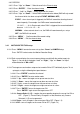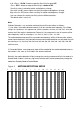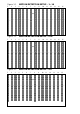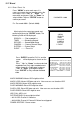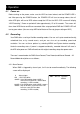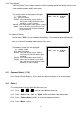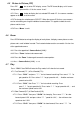User manual
35
4. Operation
4.1 Power on
Before turning on the power, make sure the HDD has been locked, and the POWER LED is
red. After pressing the POWER button, the POWER LED will turn to orange colour, then all
other LED lights will turn to RED colour except the LED for the HDD. OSD screen will display
“HDD Detecting”, Power on period will take approximately 15 to 20 seconds. The screen will
then show HDD Master and Slave connected. After setup period of DMR the POWER LED will
turn to green colour. (You can set up HDD to be Master or Slave by jumper setting on HDD.)
4.2 Recording
Your DMR offers a variety of flexible recording modes. You can set it up to record continually,
scheduled time, or by record events, and you can also set up recording speed and
resolution. You can set these options by selecting MENU and System before recording.
Under the recording status, if power is stopped accidentally, recorded video will still store in
the HDD after power on. DMR will continue with original recording setup after power return.
There are 3 record modes for DMR: Alarm Record, Timer Record, and Manual Record. All
Record Mode descriptions are as follows;
4.2.1 Alarm Record
When DMR is triggered by alarm input, it will start to record immediately. The following
screen will be displayed.
A : Alarm trigger
OW : HDD Over Write
032GB : If the OW location shows 32GB, it
means that 32 GB HDD is left for video
recording. (1 HDD installed)
001
GB : If the OW location shows 32GB, it means
032GB that 32 GB left in slave HDD and 1 GB
left in the aster HDD for video
recording. (2 HDD installed)
2002 – JAN –01 01:02:03
A?OW