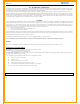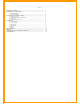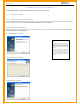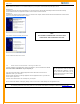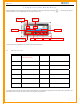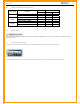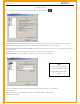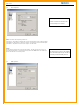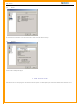User's Manual
Page 5 of 12
Plug the Telstra Turbo Modem™ into an available USB port on your computer. Ensure that the blue power light comes on.
Windows 2000
For Window 2000, when the Telstra Turbo Modem™ is connected to the PC, windows will automatically install the modem without starting
the New Hardware Wizard. The Application Software can be run after the device is detected.
Windows XP
For Windows XP, when the Telstra Turbo Modem™ is connected to the computer, windows will start the New Hardware Wizard as shown below.
Select “No, not this time” then click “Next” to continue.
Select “Install the software automatically” then click “Next”
Once the installation has finished click on “Finish”
1.2 Install Telstra Turbo Modem™ Manager for Mac OS
Insert the installation CD (supplied with the Telstra Turbo Modem™) into the CD-ROM drive. Do not
connect the Telstra Turbo Modem™ to your computer yet.
Copy the Telstra Turbo Modem™ Manager application from the Mac folder on the CD into the
Applications folder on your hard drive.
Drag the Telstra Turbo Modem™ Manager application from the Application folder on your hard drive
onto the dock for quick access
Insert the Telstra Turbo Modem™ into a USB port on your computer
Run the Telstra Turbo Modem™ Manager by clicking on the icon in the dock or double clicking from the Applications folder.
For further detailed information on how to operate the Telstra Turbo Modem™ Manager for Mac OS, please visit www.maxon.com.au.
The remaining instructions in the user guide are for the Telstra Turbo Modem™ Manager for Microsoft Windows® only.
Note:
The hardware installation will occur three times.
Follow these same instructions each time
Important Note:
Your CD might NOT contain the Mac OS
Telstra Turbo Modem™ Manager. If you CD
does not contain the “MAC” folder, you can
download the latest version of MAC software
from www.maxon.com.au.