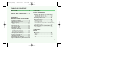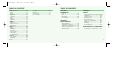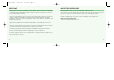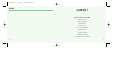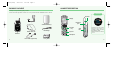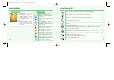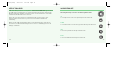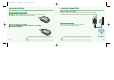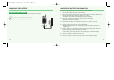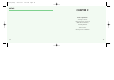mx-v30(0621) 2004.6.21 9:41 AM Page 1 TABLE OF CONTENTS WELCOME ...............................4 ABOUT THIS USER GUIDE .......5 CHAPTER 1 BEFORE USING YOUR PHONE Package Includes .......................8 Handset Description...................9 Main Display .............................10 Icons..............................................10 Function keys............................11 Use of sim card .........................12 Navigation key .........................13 Using the battery ................
mx-v30(0621) 2004.6.21 9:41 AM Page 2 TABLE OF CONTENTS MOB. Internet ...........................52 WAP ..............................................52 PUSH .............................................63 Organizer...................................64 Calendar .......................................64 Tasks .............................................68 Alarm ............................................69 Calculator .....................................70 GAMES.......................................
mx-v30(0621) 2004.6.21 9:41 AM Page 4 WELCOME ABOUT THIS USER GUIDE Thank you for choosing a cellular phone from Maxon Telecom, Korea’s second-largest IT company and a manufacturer with more than two decades of experience in the electronic communication industry. This user guide is written only for the MX-V30 cellular handsets. The contents of the user guide follow the same order as the phone menu system goes. Please note that some optional functions may not be shared by all models.
mx-v30(0621) MEMO 2004.6.
mx-v30(0621) 2004.6.21 9:41 AM Page 8 PACKAGE INCLUDES HANDSET DESCRIPTION Thank you for purchasing this product. Please check the product contents to see if you have all the available items as below. Sub LCD Antenna Display Searching. Charger Earphone jack Standard Battery Function key Handstrap Hands Free Kit Key Pad Handset 8 Side Key 12:36 4 Jan. [Sat] Displays a icon and a status when you have a call or a message or when you select Bell/ Vibration/ Mute.
mx-v30(0621) 2004.6.21 9:41 AM Page 10 MAIN DISPLAY Main Display FUNCTION KEYS Icons Icon display – Shows the current status of phone. Graphic display – Shows phone numbers, text lines, animations, pictures. Function display – Shows each function of [soft1] and [soft2] to help browse through main menu. [Soft1] – To place a call or redial a number. Send/Redial Key. Signal Strength – The number of bars shows signal strength. Battery – Current charging level.
mx-v30(0621) 2004.6.21 9:41 AM Page 12 USE OF SIM CARD NAVIGATION KEY SIM card is always needed to use the phone. “Please insert SIM card” appears when the SIM card is not installed since it contains information about phone and network. Messages and phone numbers stored in the phone can be transferred to other GSM terminal if both SIM cards are the same size. The navigation key is used to search through the menu.
mx-v30(0621) 2004.6.21 9:41 AM Page 14 USING THE BATTERY CHARGING THE BATTERY POWER CONNECTION INSTALLING THE BATTERY Insert the bottom of battery into the groove at the bottom of the handset. Then push down the battery until it locks into place. Insert the contactor of charger into slot and plug the charger into the outlet. * Please note that the contactor should be placed into slot, a certain side up.
mx-v30(0621) 2004.6.21 9:41 AM Page 16 CHARGING THE BATTERY REMOVING THE CHARGER Press down the release latch and pull out the contactor of charger. Don’t remove the charger by pulling its cable. IMPORTANT BATTERY INFORMATION Don’t keep a battery near a fire and attempt to disassemble it. Use only the battery approved by manufacturer. Never touch battery contactors with any metallic object, which lead to battery short circuiting especially when carrying a battery in a pocket.
mx-v30(0621) MEMO 2004.6.21 9:41 AM Page 18 CHAPTER 2 Basic operation •Package contents •Turning The Phone On and Off (With SIM Card Installed.
mx-v30(0621) 2004.6.21 9:41 AM Page 20 TURNING THE PHONE ON AND OFF INSTALLING SIM CARD 1.To connect to your network operator your phone must have a SIM CARD installed. TURNING THE PHONE ON When SIM CARD is installed. Press and hold until LCD on. When The phone is locked “PIN code” is displayed on the screen. Then, enter the 4-digit password to unlock the phone. Your default pin code is 1234. 2.You are prompted to press to display a list of available phone languages.
mx-v30(0621) 2004.6.21 9:41 AM Page 22 INSTALLING SIM CARD BASIC FUNCTIONS 4.Turn on the phone by pressing and holding the endkey for a few seconds. Press and hold MAKING A CALL until LCD on. 1.Enter a phone number. 5.You are prompted to enter the PIN code. To erase the last number you entered, press . t 6.Enter the network-supplied PIN code and press . 2.Press . • “NETWORK BUSY” or “CALL FAILED” message is displayed when the call does not connect.
mx-v30(0621) 2004.6.21 9:41 AM Page 24 BASIC FUNCTIONS BASIC FUNCTIONS INTERNATIONAL CALLS, CALL TO AN EXTENSION, EMERGENCY CALL RECEIVING CALLS 1.The phone rings To reject or terminate a call press the To make a domestic call, simply enter the desired number and press or key. A calling or busy tone will sound. To end the call, press . Some countries (e.g. USA) use area codes. In this case you must enter an area code before the a phone number (no space between them). .
mx-v30(0621) 2004.6.21 9:41 AM Page 26 ENTERING LETTERS AND NUMBERS An input mode is activated when necessary to enter letters and numbers, especially when you add a new phonebook entry, write a new message and set a certain feature. In input mode, you are to enter letters, numbers and symbols through keypad. eZi Text has its built-in dictionary that helps the phone come out with an appropriate word by referring to key inputs. The dictionary predicts what word you are to enter as you press each key.
mx-v30(0621) 2004.6.21 9:41 AM Page 28 ENTERING LETTERS AND NUMBERS eZiPinYin This mode allows you to enter Simplified Chinese characters by entering the phonetic spelling of character. Press , move to ‘eZiPinYin’ then, press . Press through to spell a character. If you do not find the desired character even though with the desired spelling, press , keys for additional character choices. Select the character by press .
mx-v30(0621) MEMO 2004.6.
mx-v30(0621) 2004.6.21 9:41 AM Page 32 MESSAGE READ MESSAGES An incoming message alert will be shown in the start screen. (and with a tone or vibration if so selected) 1.Press . (Open the Message) Press to select “Option”. -Forward : Forwards amessage to another. -Reply : Reply a message. -Delete : Deletes a message. To postpone reading of a new SMS, press Later. The message is stored and the icon will appear in the start screen. 32 MESSAGE To move directly to message menu, press in idle mode.
mx-v30(0621) 2004.6.21 9:41 AM Page 34 MESSAGE MESSAGE 2.Input a message, press SMS INBOX 1.Press , 3.Press Press and you will see the preview of message. again, enter a phone number then, press . to read. to select one of the following options. -Forward : Forwards a message to another. -Reply : Reply a message. -Call: Places a call to a sender. -Delete : Deletes a message. -Read : Reads a message. 4.Choose Send only or Save &send. . SMS OUTBOX 1.Press , , to confirm it.
mx-v30(0621) 2004.6.21 9:41 AM Page 36 MESSAGE MESSAGE DELETE 1.Press To set SMS features. SMS SETTINGS 1.Press , , , to select “Delete”. , , , 2.You are to select one of the following options and press to delete messages. 3.Press to confirm it or to return to the previous page. Delete messages regularly to avoid unnecessary usage of memory. SMS TEMPLATE 1.Press , , Format Text format is default. 1.Press to select “Format”. , , , , 2.Select one of the available formats and press to save it.
mx-v30(0621) 2004.6.21 9:41 AM Page 38 MESSAGE MESSAGE Validity This allows you to select a period a sent message will be kept by network. Selections 1.Press to select “Validity”. , , , , 2.Select one of the available options and press 1.Press to select “Selections”. , , , , 2.Move to one of the available options and press to enable or disable each option. to save it. SMS Class 0 . Incoming class 0 messages will not be stored, but only shown in the display.
mx-v30(0621) 2004.6.21 9:41 AM Page 40 MESSAGES QUICK TEXT 1.Press , Press MESSAGES MMS , , to select “Quick Text”. to select “Option”. MMS is creating, editing and sending messages including Multimedia contents, viewing received messages, saving attached contents and replying/forwarding the received messages. 1.Press Send : To send a message. Edit : Edit selected message. 3.Press to select “MMS”. , NEW MESSAGE 1.Press 2.Select one of the following text and press , .
mx-v30(0621) 2004.6.21 9:41 AM Page 42 MESSAGES MESSAGES Edit content: Message editing (When you select “Select” in “Option”.) Enter Add TEXT, Add image and Add audio in the Editor function. Edit content: Message editing (When you select “Menu” in “Option”.) - Add text color : Change the text color - Remove object : Delete relevant attachment object (text, image, sound) - Insert new page : Add new SMIL page → Go to Contents Editor - Send (OK) : Send Message.
mx-v30(0621) 2004.6.21 9:41 AM Page 44 MESSAGES MESSAGES SENT OUTBOX 1.Press to select “Sent”. , , , Sent messages are saved in this folder. Press - to select “Menu”. View → Read received message Edit message → Edit selected message (Go to Message editor) Delete message → Delete selected message Send (OK) → Send Message Refresh → Refresh Draft box list Back 1.Press to select “Outbox”.
mx-v30(0621) 2004.6.21 9:41 AM Page 46 MESSAGES MESSAGES Sending 1.Press Filters , , , , to select “Sending”. 1.Press , , , , to select “Filters”.
mx-v30(0621) 2004.6.21 9:41 AM Page 48 MESSAGES MESSAGE Network 1.Press READ CB , , , , to select “Network”. - Connection type: HTTP / WAP WSP CL / WAP WSP CO - Network account: CSD / GPRS OPTION → Input the following contents. CSD Dial-Up Number Data Type(Analog,ISDN) Data Speed(AUtimatic,9600,14400) UserId PassWord GPRS APN UserId PassWord - Cell Broadcast (CB) is a network provided service. Check with your operator about the details.
mx-v30(0621) 2004.6.21 9:41 AM Page 50 MESSAGE MESSAGE CB SETTINGS 1.Press , , , Channels to select “CB settings”. 1.Press to select “Channels”. , , , , 2.You can now view existing channels and add new ones. 3.To add, edit or delete, press CB Enabled 1.Press . LANGUAGES to select “CB Enabled”. , , , , 2.To enable CB, mark up the checkbox with . 1.Press to select “Languages”. , , , , 2.Move to the desired language using the , and then press the . 3.Press to save it.
mx-v30(0621) 2004.6.21 MOB.INTERNET 9:41 AM Page 52 The phone has a WAP browser, which enables you to access mobile internet services. BOOKMARKS WAP WAP is a technology that enables you to access the Mobile Internet via your phone. Depending on your place of purchase, and provided that your network operator supports WAP, your phone is most likely set with the necessary information. to access the mobile internet for the first time, please follow the instructions. 1.Press , to select “WAP”.
mx-v30(0621) 2004.6.21 9:41 AM Page 54 MOB.INTERNET MOB.INTERNET RESUME 1.Press SETTINGS to select “Resume”. , , , To resume the current page. Press to select “Settings”. , , , To set up the information of Push and Profile related with WAP. to select one of the following options. -HomePage : To connect WAP Site of selected WAP Profile. -Back : To connect with previous page. -Forward : To connect with front page. -Recent Page : List of currently connected WAP Pages.
mx-v30(0621) 2004.6.21 9:41 AM Page 56 MOB.INTERNET MOB.INTERNET Connection Connection type 1.Press 1.Press to select “Connection”. , , , , To input the connection information of selected Profile. to select “Connection type”. , , , , , To select one among HTTP, WAP WSP CO, and WAP WSP CL. 2.Choose One between HTTP, WAP WSP CO, and WAP WSP CL. 3.Press Network Account to select “Network Account”. , , , , , To select one between GRRS and CSD. to save it. 1.Press 2.
mx-v30(0621) 2004.6.21 9:41 AM Page 58 MOB.INTERNET MOB.INTERNET Proxy Port 1.Press Proxy Password to select “Proxy Port”. , , , , , If some WAP of HTML requires different Port numbers, you may setup the Port number by yourself. 2.Enter Proxy Port number. 3.Press to save it. 1.Press to select “Proxy Password”. , , , , , To setup Proxy Password, which necessary to setup Connection with WAP Gateway. 2.Enter Proxy Password. 3.Press to save it. Proxy Secure Port Proxy Realm 1.Press 1.