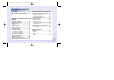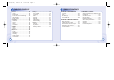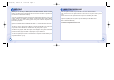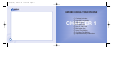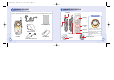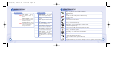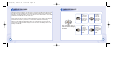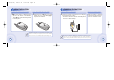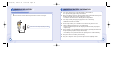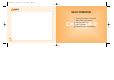c-110(0110) 2004.1.10 12:54 PM Page 1 TABLE OF CONTENTS WELCOME ..................................4 ABOUT THIS USER GUIDE ........5 CHAPTER 1 BEFORE USING YOUR PHONE Package Includes ............................8 Handset Description ........................9 Main Display...................................10 Icons..............................................10 Function Keys.................................11 Use of SIM Card.............................12 Navigation Key...............................
c-110(0110) 2004.1.10 12:54 PM Page 2 TABLE OF CONTENTS Internet ...........................................48 Home.............................................48 Bookmarks ....................................49 Push Inbox & Push Settings .........50 Wap Profiles..................................51 Empty Cache ................................56 Organizer ........................................57 Calendar........................................57 Tasks.............................................
c-110(0110) 2004.1.10 12:54 PM Page 4 WELCOME Thank you for choosing a cellular phone from Maxon Telecom, Korea’s secondlargest IT company and a manufacturer with more than two decades of experience in the electronic communication industry. Your new communication device represents the cutting edge technology of the 21st century, featuring 64k brilliant color display, enhanced messaging service (EMS), polyphonic ring tones and stunning games along with extensive Organizer and Phonebook properties.
c-110(0110) 2004.1.
c-110(0110) 2004.1.10 12:54 PM Page 8 PACKAGE INCLUDES HANDSET DESCRIPTION Thank you for purchasing this product. Please check the product contents to see if you have all the available items as below. Antenna Sub LCD Display Charger Standard Battery Function key Side Key Displays a icon and a status when you have a call or a message or when you select Microphone Bell/ Vibration/ Mute. 256OLED makes the screen turn off.
c-110(0110) 2004.1.10 12:54 PM Page 10 MAIN DISPLAY Main Display FUNCTION KEYS Icons Icon display – Shows the current status of phone Graphic display – Shows phone numbers, text lines, animations, pictures Signal Strength – The number of bars shows signal strength. Function display – Shows each function of [soft1] and [soft2] to help browse through main menu. Call forwarding – Appears when call forwarding is set. Battery – Current battery charging level. Alarm – Appears when an alarm is set.
c-110(0110) 2004.1.10 12:54 PM Page 12 USE OF SIM CARD NAVIGATION KEY SIM card is always needed to use the phone. “Please insert SIM card” appears when the SIM card is not installed since it contains information about phone and network. Messages and phonenumbers stored in the phone can be transferred to other GSM terminal if both SIM cards are the same size.
c-110(0110) 2004.1.10 12:54 PM Page 14 USING THE BATTERY INSTALLING THE BATTERY CHARGING THE BATTERY REMOVING THE BATTERY Insert the bottom of battery into the 1 Pull down the tab 1 groove at the bottom of the handset. and lift the top of Then push down the battery until it locks into place. with one hand the battery to separate from handset. The battery must be securely placed in the battery compartment.
c-110(0110) 2004.1.10 12:54 PM Page 16 CHARGING THE BATTERY IMPORTANT BATTERY INFORMATION l REMOVING THE CHARGER 1 Press down the release latch and pull out the contactor of charger. l Never touch battery contactors with any metallic object, which lead to battery short circuiting especially when carrying a battery in a pocket. - Possible to cause burns due to blasting and hot temperature. l Don’t drop a battery and apply any physical shock to the battery. - Malfunction and fire are feasible.
c-110(0110) 2004.1.10 12:54 PM Page 18 MEMO BASIC OPERATION Turning The Phone On and Off (With SIM Card Installed.
c-110(0110) 2004.1.10 12:54 PM Page 20 TURNING THE PHONE ON AND OFF TURNING THE PHONE ON When SIM CARD is installed. Press and Hold INSTALLING SIM CARD TURNING THE PHONE OFF Press and Hold connect to your network operator 2 You are prompted to press [ 1 To your phone must have a SIM CARD display a list of available phone installed. ] to languages. Until LCD off. Until LCD on. When The phone is locked “PIN code” is displayed on the screen. Then, enter the 4-digit password to unlock the phone.
c-110(0110) 2004.1.10 12:54 PM Page 22 INSTALLING SIM CARD on the phone by pressing and 5 You are prompted to enter the PIN 4 Turn holding the endkey for a few seconds. code. Press and Hold Until LCD on. the network-supplied PIN code 7 6 Enter and press [ ]. BASIC FUNCTIONS MAKING A CALL 1 Enter a phone number. To erase the last number you entered, press [ ]. t 2 Press [ “NETWORK BUSY” or “CALL FAILED” message is displayed when the call does not connect.
c-110(0110) 2004.1.10 12:54 PM Page 24 BASIC FUNCTIONS BASIC FUNCTIONS RECEIVING CALLS 1 The phone rings INTERNATIONAL CALLS, CALL TO AN EXTENSION, EMERGENCY CALL up 2 Open phone. folder and talk into • When folder is open, press [ or [ ] ]button. To end a call, close up the folder or press [ ]. To reject or terminate a call press the [ ] Caller ID Function You can view caller ID. 24 With ear-microphone in use, press and hold [send/end] on the ear-microphone to receive or end a call.
c-110(0110) 2004.1.10 12:54 PM Page 26 ENTERING LETTERS AND NUMBERS An input mode is activated when necessary to enter letters and numbers, especially when you add a new phonebook entry, write a new message and set a certain feature. In input mode, you are to enter letters, numbers and symbols through keypad. T9 language has its built-in dictionary that helps the phone come out with an appropriate word by referring to key inputs. The dictionary predicts what word you are to enter as you press each key.
c-110(0110) 2004.1.10 12:54 PM Page 28 ENTERING LETTERS AND NUMBERS KEY FEATURES In English input mode, the following keys help enter letters, numbers and symbols. Press [Soft1] to select an input mode; ABC, 123, Symbols, T9 language. Press [Soft2] to clear a digit. Press [Navigation key] to move a cursor. Press [*] to select letter case (English mode only), or press and hold it to change to symbol mode. Press and hold [0] to change to 123 mode & T9 Pinyin. Press [#] to enter # .
c-110(0110) 2004.1.10 12:54 PM Page 30 MESSAGE MESSAGE SMS Press WRITE NEW SMS [ ] to select “Write new SMS”. 1 Press Write your message using a maximum of 456 Latin characters. While you type, the remaining free space is stated by a counter in the top right corner. a message, 2 Input press [ ] and you will see the preview of message. [ ] again, enter a 3 Press phone number then, press [ ]. To include a picture or a sound in your SMS, select Attach on left softkey.
c-110(0110) 2004.1.10 12:54 PM Page 32 MESSAGE MESSAGE SMS READ MESSAGES An incoming message alert will be shown in the start screen (and with a tone or vibration if so selected). 1 Press (Open the Message.) Press to select “Option”. -Forward : Forwards a message to another. -Reply : Reply a message. -Delete : Deletes a message. To postpone reading of a new SMS, press Later. The message is stored and the icon will appear in the start screen.
c-110(0110) 2004.1.10 12:54 PM Page 34 MESSAGE MESSAGE SMS DELETE SMS TEMPLATE Press Press are to select one of the 1 You following options and press [ ] to delete messages. Write a text template and, press [ ] to save it. You can enable the use of the template in the ‘Selections’ menu in ‘SMS settings’. SMS SETTINGS To set sms features. Press FORMAT [ 1 Press “Format”. SERVICE CENTRE NUMBER ] to select [ ] to select 1 Press “S.C number”.
c-110(0110) 2004.1.10 12:54 PM Page 36 MESSAGE MESSAGE SMS VALIDITY SMS BEARER SELECTIONS This allows you to select a period a sent message will be kept by network. Your network subscription must include GPRS services for you to use this. 1 Press [ 1 Press [ [ ] to select 1 Press “SMS Bearer”. ] to select “Validity”. ] to select “Selections”. SMS Class 0 . Incoming class 0 messages will not be stored, but only shown in the display. New messages will thus overwrite previous. Verify send .
c-110(0110) 2004.1.10 12:54 PM Page 38 MESSAGE MESSAGE MMS Multi Media Messaging changes the way you message, allowing you to send text, photo, pictures and sound all in one message to other mobile users. Press WRITE NEW MMS 1 Press [ ] to select “Write new MMS”. To Enter a receiver’s phone number. - If you want to select a number in Phonebook when you enter it, press the to select “PB Look up”. - If you want to send the message to several persons, insert “,” between the telephone numbers.
c-110(0110) 2004.1.10 12:54 PM Page 40 MESSAGE MESSAGE MMS MMS INBOX MMS OUTBOX [ ] to select 1 Press “MMS Inbox”. Stored incoming message and notification. Press to select “Option”. View Forward Reply 40 [ ] to select 1 Press “MMS Outbox”. Your sent message will be stored in your outbox. Press to select “Option”. Send Delete All Delete View MMS DRAFTS MMS SENT [ ] to select 1 Press “MMS Drafts”. Composed messages that have not been sent. Press 1 Press [ ] to select “MMS Sent”.
c-110(0110) 2004.1.10 12:54 PM Page 42 MESSAGE MMS DELETE MMS SETTINGS To set MMS features. Press Press are to select one of the following options and 1 You press [ ] to delete messages. 2 42 Press [ ] to confirm it or [ ] to return to the previous page. USER [ 1 Press “User”. MMSC ] to select are to set the 2 You user and press [ [ 1 Press “MMSC”. ] to select ] to save it.
c-110(0110) 2004.1.10 12:54 PM Page 44 MESSAGE MESSAGE MMS MSG. RETRIEVAL CB FOLDER MANAGER NETWORK [ ] to select 1 Press [ 1 Press “Msg. retrieval”. “Network”. ] to select This function manages the downloaded images. Press Press Cell Broadcast (CB) is a network provided service. Check with your operator about the details. When you receive a CB, it will appear automatically in the display. READ CB 1 Press [ ] to select “Read CB”.
c-110(0110) 2004.1.10 12:54 PM Page 46 MESSAGE MESSAGE CB Press CB SETTINGS CB ENABLED CHANNELS [ ] to select [ ] to select 1 Press 1 Press “CB settings”. “CB enabled”. [ ] to select 1 Press “Channels”. LANGUAGE [ ] to select 2 Move to the 1 Press “Language”. desired language using the [ ], and then press the [ ]. enable CB, mark 2 To the checkbox with [ are to view existing 2 You channels and add a new up ]. channel.
c-110(0110) 2004.1.10 INTERNET 12:54 PM Page 48 The phone has a WAP browser, which enables you to access mobile internet services. HOMEPAGE BOOKMARKS WAP is a technology that enables you to access the Mobile Internet via your phone. Depending on your place of purchase, and provided that your network operator supports WAP, your phone is most likely set with the necessary information. to access the mobile internet for the first time, please follow the instructions.
c-110(0110) 2004.1.10 12:54 PM Page 50 INTERNET PUSH INBOX If your network operator supports Push technology, you can receive messages from WAP service providers. The messages will be announced by a pop-up alert and stored in the Push Inbox. To personalize Push, go to: 1 INTERNET PUSH SETTINGS 1 Press Press ~ 1 Select one of the following items and press [ ]. Press 2 Press [ ] to enable or disable it. Press [ ] and select one of the following options. 1. Allow PUSH : 2.
c-110(0110) 2004.1.10 12:54 PM Page 52 INTERNET INTERNET WAP PROFILES DEFAULT 1 Press [ “Default”. HOMEPAGE ] to select 1 Press [ CSD ] to select “Homepage”. 1 GPRS Press [ ] to select “CSD”. In each item, you are to enter data or select an option. [ ] to select “GPRS”. 1 Press in each item, you are to enter data. User name Password Dial-up number IP address Data type (Analog / ISDN) Make up ‘Default ’ to make this your Home.
c-110(0110) 2004.1.10 12:54 PM Page 54 INTERNET INTERNET WAP PROFILES BEARER 1 Press [ CONNECT MODE ] to select “Bearer”. [ ] to select 1 Press “Connect Mode”. one from the bearer list temporary or continuously. 2 Select 2 Select and press [ ] to save it. Press [ ] to save it. SECURITY [ 1 Press “Security”. SHOW GRAPHICS ] to select Make it up this to enable the use of encrypted transmission which some URLs may require. RENAME [ ] to select 1 Press [ ] to 1 Press “Show Graphic”.
c-110(0110) 2004.1.10 12:54 PM Page 56 INTERNET ORGANIZER EMPTY CACHE 1 The Organizer is a practical tool that will help you to keep track of your appointments and alert you of meetings, celebrations, events etc. CALENDAR To set and view appointments. Press Press DAY VIEW [ ] to 1 Press select “Day View”. To provide quick access to your favorite web sites, information is stored in the phones cache memory.
c-110(0110) 2004.1.10 12:54 PM Page 58 ORGANIZER ORGANIZER CALENDAR MONTH VIEW 1 Press [ Press ] to select “Month View”. to select “Option”. Day view : To move to ‘Day view’ Press ] to select “New”. Subject To enter a title for an appointment. Start and End date, Start and End time. To set a date and a time to start or end an appointment to select “Option”. New : To add an appointment. you are to select one of ] to select a date and press [ ] appointments on the particular date.
c-110(0110) 2004.1.10 12:54 PM Page 60 ORGANIZER ORGANIZER CALENDAR TASKS DELETE 1 1 Press [ ] to select “Delete”. 3 Press [ ] to confirm it. NEW Press To put down things to remember. 2 Select one of the following items and press [ 1. All : Delete all appointments. 2. Week Old : Delete the appointments that is a week old. ]. The Tasks list is an electronic notepad that will help you to remember things to do. The list is accessed in the Organizer folder. 3.
c-110(0110) 2004.1.10 12:54 PM Page 62 ORGANIZER ORGANIZER ALARM Press CALCULATOR 2 Press Press [ ] to select “Audio”. Enter a figure and press a +, -, *, / as a assigned in navigation keys. Enter another figure, then press [ ]. The result will be show on the bottom line. Example : Enter 200 and press [ ]. Enter 25 then press [ ]. The result 225 will be show in bottom line. [ ] to enter 1 Press a time for an alarm. [ ] to mark up 3 press ‘Alarm on’ to enable the alarm.
c-110(0110) 2004.1.10 12:54 PM Page 64 MAXFUN MAXFUN JAVA Press You can download Java applications such as Java games from the internet, and run these applications in your phone. You can also remove these applicati ons if you don’t need these applications anymore. Java application = midlet 64 JAVA SETTINGS DOWNLOAD JAVA APPLICATIONS Before you can start to download JAVA applications, you have to adjust related Internet setting.
c-110(0110) 2004.1.10 12:54 PM Page 66 MAXFUN MAXFUN GAME CRAZY RACE PUSH MAN Press Press How many laps will you complete on the racing track, avoiding oil slicks, obstacles and aggressive competitors? Choose between three different types of cars, each with its own advantage and race like your life depended on it. : INCREASE SPEED : DECREASE SPEED : LEFT : RIGHT : UP PushMan is a PacMan-style maze game.
c-110(0110) 2004.1.10 12:54 PM Page 68 MAXFUN MYPHONE GAMES VOLUME Press AUDIO VIBRATE Press Press INCOMING CALL 1 Press [ ] to select “Incoming Call”. Alert Tune - Select one among 10bells, 30melodies and some downloaded melodies. Alert Type - Select one of the available options . (1.Tone only/2.Tone+Vib/3.Tone after Vib/4.Vibration Only) [ ] and [ ] 1 Use to select a volume level. 68 1 Select on or off and press [ ] to save it.
c-110(0110) 2004.1.10 12:54 PM Page 70 MYPHONE MYPHONE AUDIO SMS ALERT [ ] to select 1 Press “SMS Attention”. Alert Tune - 10 different SMS alert tunes. Alert Type - Select one of the available options. (1.Tone only / 2. Tone +Vib / 3.Vibration Only) KEYPAD TYPE INFO TONES CONNECT TONE [ ] to select 1 Press “Keypad Type”. 1 Press [ one of the available keypad 2 Select tone type and press [ ] to On or Off and press [ 2 Select to save it. save it. ] to select “Info Tones”.
c-110(0110) 2004.1.10 12:54 PM Page 72 MYPHONE MYPHONE WALLPAPER GREETING Press the desired Wallpaper using 1 Select the [ ][ ] key. the [ ] or [ 2 Press Idle screen is changed. You can enter a greeting, set an animation for startup or shutdown and set a greeting time. TEXT 1 Press [ ] to select “Text Edit”. Press ], then the a greeting of your own and 2 Enter press [ ] to save it.
c-110(0110) 2004.1.10 12:54 PM Page 74 MYPHONE MYPHONE GREETING CALLER GROUPS SELECTIONS 1 Press [ GREETING TONE ] to select “Selections”. 1 Press [ ] to select “Greeting Tone”. You can create Caller Groups from the contacts in your phone book to identify a caller by sound alone. Press 1 Use [ 2 Press [ ] to moved to a caller group. ] to select it. are to set one of the following or Off to set a greeting tone 2 You 2 On options for either start-up or shutwhen the phone is turned on.
c-110(0110) 2004.1.10 12:54 PM Page 76 MYPHONE MYPHONE CALLER GROUPS TUNE 1 Press [ LCD & LED SMS ] to select “Tune”. 1 Press [ ] to select “SMS”. Your phone has a backlight LCD display with full graphic capability. You can set Contrast, backlight time. TUNE CONTRAST [ 1 Press “Contrast”. BACKLIGHT TIME [ ] to select 1 Press “Backlight time”. ] to select Press one of the available tunes 2 Select and press [ ] to save it. one of the available alerts 2 Select and press [ ] to save it.
c-110(0110) 2004.1.10 12:54 PM Page 78 MYPHONE LCD & LED The Settings menu is used to set basic parameters for the phone such as language, time & date, data transfer, security, network and call settings. TIME & DATE Press LED LIGHT 1 Press [ SETTINGS ] to select “LED Light”. 2 Mark it up to enable the led service indicator. SET TIME / DATE [ ] to select 1 Press “Set time / Date”. [ ] to select 1 Press “Summer Time”. are to set the 2 You present time & date.
c-110(0110) 2004.1.10 12:54 PM Page 80 SETTINGS SETTINGS TIME & DATE WORLD TIME [ ] to select 1 Press “Time zone”. [ ] and [ ] to select 2 Use a timezone and press [ ] to save it. LANGUAGE DATE FORMAT [ ] to select 1 Press “Date Format”.”. one of the date formats 2 Select and press [ ] to save it. Press 1 Use [ ] to select a language. one of the available languages and press 2 Select [ ] to save it. The display will change to the selected language.
c-110(0110) 2004.1.10 12:54 PM Page 82 SETTINGS SETTINGS DATA You are set parameters for data transmission from your laptop or PC. Press SECURITY DATA CABLE [ ] to select 1 Press “Data Cable”. Press GPRS [ 1 Press “GPRS”. ] to select each parameter and each parameter and 2 Set 2 Set press [ ] to save it. press [ ] to save it. - Bit rate : (300 / 1200~ / 115200) - Reset : You are to reset it. 82 1. Attach on 2. Accept calls : You are to mark this up to enable it.
c-110(0110) 2004.1.10 12:54 PM Page 84 SETTINGS SETTINGS SECURITY CHANGE PIN 2 CHANGE PIN 1 [ ] to select 1 Press “Change PIN 1”. it when prompted. 3 Confirm Press [ ]. it when prompted. 3 Confirm Press [ ]. your old pin code 2 Enter followed by the new code. your old pin code 2 Enter followed by the new code. That if you enter an incorrect PIN code three times in succession, your SIM card will lock and you must enter the PUK code to unlock.
c-110(0110) 2004.1.10 12:54 PM Page 86 SETTINGS SETTINGS SECURITY NETWORK Press SIM LOCK 1 Press [ ] to select “SIM Lock”. SELECTION 1 Press [ ] to select “Select network”. As a unique identification, your phone is furnished with a code number known as IMEI. You must retain this number in case you need to block your account, e.i. if your phone is lost or stolen. We recommend that you write it down here: The IMEI number is printed on the label under the battery.
c-110(0110) 2004.1.10 12:54 PM Page 88 SETTINGS SETTINGS NETWORK PREFERRED NET 88 ADD NETWORK [ ] to select 1 Press “Preferred net”. [ ] to select 1 Press “Add network”. The phone will search this list from the top. Left softkey options roll-up enables you to Add or Insert a new network. If you use Add, the new network will be added to the end of the list (having the lowest priority). Insert will insert the network in the list where the cursor is placed.
c-110(0110) 2004.1.10 12:54 PM Page 90 SETTINGS SETTINGS CALL SETTINGS Press 1 Press [ ] to select “Call forward”. Unconditional: To forward all incoming calls to a specified number. All unanswered: To forward all calls that you do not answer within a specified period of time. No reply: To forward calls those are not replied. Not reachable: To forward calls when you are out of network range. Busy: To forward calls when your phone is busy.
c-110(0110) 2004.1.10 12:54 PM Page 92 SETTINGS SETTINGS CALL SETTINGS 2 Press [ ] to select “Redial”. Redial . Activates automatically redialing of your last unsuccessful call. The number will be redialed after 5 seconds (1 time), after 1 minute (3 times) and after 3 minutes (10 times). If this sequence is completed without connection established, the number must be manually dialed for a new attempt. To manually abort the redial sequence, press [ ].
c-110(0110) 2004.1.10 12:54 PM Page 94 SETTINGS SETTINGS CALL SETTINGS CALL TIME 1 Press [ DTMF TONE ] to select “Call time”. 1 Press [ ] to select “DTMF Tone”. You can keep track of your calling expenses by setting the “Billing” feature. Scroll to Billing. Press [ ]. Enter the submenus: Enabling DTMF tones allows you to remote control various telephone connected devices, e.g. listen to your home telephone answering machine, or charge your SIM.
c-110(0110) 2004.1.10 12:54 PM Page 96 SETTINGS CAMERA RESET SETTINGS PREVIEW Press Press Return all settings to factory defaults. the power goes off automatically. if you want to delete photo image can use to camera menu. To move directly to message menu, press [ [ 1 Press “Preview”. ] to select 2 Press [ ] to take a photo. ] in idle mode. [ ] to select 3 Press new or save. The default password is the “1234”. : Normal or reverse picture. : Contrast.
c-110(0110) 2004.1.10 12:54 PM Page 98 CAMERA CAMERA MY PHOTOS MEMORY STATUS Press Press [ ] to select 1 Press “My Photos”. [ ] to display 2 Press the following items. Edit name : To name a picture. Send wallpaper : To set for idle mode. Delete all : To delete all. Delete : To delete one. View : To view a picture. 98 1 Press [ ] to select “Memory Status”. Displays the used and free memory available in the respective camera.
c-110(0110) 2004.1.10 12:54 PM Page 100 MEMO PHONEBOOK Smart Look up Look Up New PB Settings Voice Mail no.
c-110(0110) 2004.1.10 12:54 PM Page 102 PHONEBOOK Your can use either the SIM card or the built-in Contacts database as your Phonebook. The database can store up to 250 contacts, with three phone numbers per contact along with the contact’s complete postal address and email address. Number of contacts on the SIM card depends on your network. Choice of phonebook is the Options soft key menu in look up menu. (select use SIM/Use Phone) LOOK UP Press LOOK UP CALL When “Use SIM”is selected.
c-110(0110) 2004.1.10 12:54 PM Page 104 PHONEBOOK NEW To add a contact to the SIM phonebook: Press When “Use SIM”is selected. to each field and press [ 1 Move information accordingly. When “Use Phone”is selected. ] to enter its - A text editor appears. - Enter a name and press [ ]. Scroll [ ]. - Enter a phone number and press [ (home / mobile / work) and press [ Scroll [ ]. 2 Press [ 104 ] to enter its information accordingly. ]. ]. ] to save it after entering information.
c-110(0110) 2004.1.10 12:54 PM Page 106 PHONEBOOK PB SETTINGS To alter settings in the Phonebook: Press SHORTCUT DIAL 1 Press [ Enter Phonebook menu. Scroll to PB Settings and press OK. Choose among: Select PB. Select SIM or Contacts as your default phonebook. 106 If you select SIM as your Phonebook, you will not be able to use Contacts database features (three phone numbers, address information), but still allowed to use caller groups or shortcut dial. ] to select “Shortcut Dial”.
c-110(0110) 2004.1.10 12:54 PM Page 108 PHONEBOOK PHONEBOOK PB SETTINGS MEMORY STATUS 1 Press [ ] to select “Memory Status”. VOICE MAIL NO. LOCATION 1 Press [ Press ] to select “Location”. 1 Enter a Voice mail number. - The options softkey allows you to do the following items.(Lookup / Back / Save) Service numbers. This is a network service and the menu will only appear if your network operator supports this service. The menu may contain various services, depending on the network.
c-110(0110) 2004.1.
c-110(0110) 2004.1.
c-110(0110) 2004.1.
c-110(0110) 2004.1.10 12:54 PM Page 116 MENU SUMMURY Call Barring Cancel All Outgoing Calls Cancel All All Calls All Internat.
c-110(0110) 2004.1.10 12:54 PM Page 118 MISCELLANEOUS ABBREVIATIONS AND ACRONYMS To remedy the situation move closer to the nearest mast if possible or seek higher ground. If you are inside a building, try moving towards a window. What is roaming? Roaming is the technique that allows subscribers to move from one cell to another or from one network to another without affecting the call. What is digital? Early cellular phones relied on analogue systems.
c-110(0110) 2004.1.10 12:54 PM Page 120 MISCELLANEOUS ABBREVIATIONS AND ACRONYMS What is Cell Broadcast? Cell Broadcast is a service from your network provider. With CB, you will be alerted when entering a “cheap zone” or you can obtain traffic information, weather reports and other important information sent to you as text messages. Some providers also offer sports results, news bulletins or even commercials.
c-110(0110) 2004.1.10 12:54 PM Page 122 MISCELLANEOUS MISCELLANEOUS QUESTIONS AND ANSWERS QUESTIONS AND ANSWERS Q:Some calls are not processed. What is wrong? A:A call bar has been set to restrict phone usage. Check call barring and cancel as necessary. Q:Someone else is receiving my calls. What is wrong? A:The phone has been set to forward your calls to another number. Cancel call forwarding as necessary. Q:Can I send and receive emails and surf the Mobile Internet on my phone? A:Yes.
c-110(0110) 2004.1.10 12:54 PM Page 124 MISCELLANEOUS TECHNICAL DATA Physical properties Size: W-43.7 H-84 D-19.9 (mm) Weight: 85g Display: 65K Color (128X160 pixels) Performance GSM: 900/1800/EGSM GPRS: Class 8 Standby: Standard-72h, Extend-96h Talk time: Standard-5h, Extend-8h Charging time: Standard-120 60min, Extend-180 60min Radiation (SAR): 2 w/kg averaged over a 10g cube 124 Communication features Long SMS (6X8 Chinese chr.
c-110(0110) 2004.1.10 12:54 PM Page 126 SAFETY SAFETY INFORMATION FOR WIRELESS HANDHELD PHONES Read This Information Before Using Your Handheld Portable Cellular Telephone EXPOSURE TO RADIO FREQUENCY SIGNALS Your wireless handheld portable telephone is a low power radio transmitter and receiver. When it is ON, it receives and also sends out radio frequency (RF) signals.
c-110(0110) 2004.1.10 12:54 PM Page 128 SAFETY CELL PHONE CARE 128 Your phone is a state-of-the-art electronic device that will serve you well for many years provided it gets a minimum of attention and care from you. You should never attempt to open the phone casing.There are no user-serviceable parts inside,and you might damage sensitive electronic circuits and components. Unauthorized disassembly will void the warranty.
c-110(0110) 2004.1.10 12:54 PM Page 130 SAFETY DRIVING SAFETY Talking on the phone while driving is extremely dangerous and is illegal in some states. Remember, safety comes first. Check the laws and regulations on the use of phones in the areas where you drive. Always obey them. Also, if using your phone while driving please: lGive full attention to driving. Driving safely is your first responsibility. lUse hands-free operation, if available.
c-110(0110) 2004.1.10 12:54 PM Page 132 SAFETY ELECTRONIC DEVICES 132 SAFETY OTHER SAFETY GUIDELINES Other Medical Devices If you use any other personal medical device, consult the manufacturer of your device to determine if they are adequately shielded from external RF energy Your physician may be able to assist you in obtaining this information. Turn your phone OFF in healthcare facilities when any regulations posted in these areas instruct you to do so.
c-110(0110) 2004.1.10 12:54 PM Page 134 SAFETY CAUTION Your Handheld Portable Telephone is a high quality piece of equipment.Before operating the equipment,read all instructions and cautionary markings on (1)AC Adaptor (2)Battery and (3)Product Using Battery. SAFETY WARNING The following offenses are punishable by fine, imprisonment, or both: lUsing obscene, indecent, or profane language. lUsing the unit to give off false distress calls. 1.
c-110(0110) 2004.1.10 12:54 PM Page 136 SAFETY FCC RF EXPOSURE WARNING! Read this Information before using your phone In August 1996 the Federal Communications Commission (FCC) of the United States with its action in Report and Order FCC 96-326 adopted an updated safety standard for human exposure to radio frequency electromagnetic energy emitted by FCC regulated transmitters. Those guidelines are consistent with the safety standard previously set by both U.S. and international standards bodies.