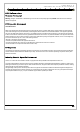User Manual
CHAPTER 3
NETWORKS, COMMUNICATIONS AND CONNECTIONS
Product User Guide 21
Networking
Wireless Networking
The iDLMax is fitted with various wireless communication devices. To improve power management these devices is switched off by default when the
iDLMax is turned on. The wireless devices can be switched on programmatically or can be switched on manually by clicking on the Connectivity
icon in the system tray.
Network ID
The Network ID can be set-up by going to Owner in control panel. Select the Network ID tab. Consult with the network administrator and enter the
User Name, Password and Domain.
Select OK to save setting and exit.
Connecting to an 802.11b Wifi wireless Network
The iDLMax is fitted with an 802.11b wireless network module. By default, the 802.11b card is disabled. To enable the card, tap the Wifi option on
the Connectivity icon. The card will then be switched on and the Connectivity icon will turn to yellow.
The Wireless Properties window will open after the Wifi is turned on (if this window is not opened by default, open Wireless Properties by tapping
the Network icon in the system tray). To connect to a network select Wireless Information tab and wait a few seconds for available networks to be
scanned. A list of available wireless networks will be displayed. Select the desired network and then tap connect.
Select OK to exit the Wireless Properties window.
Connectivity Icon
Network Icon