User Manual
Table Of Contents
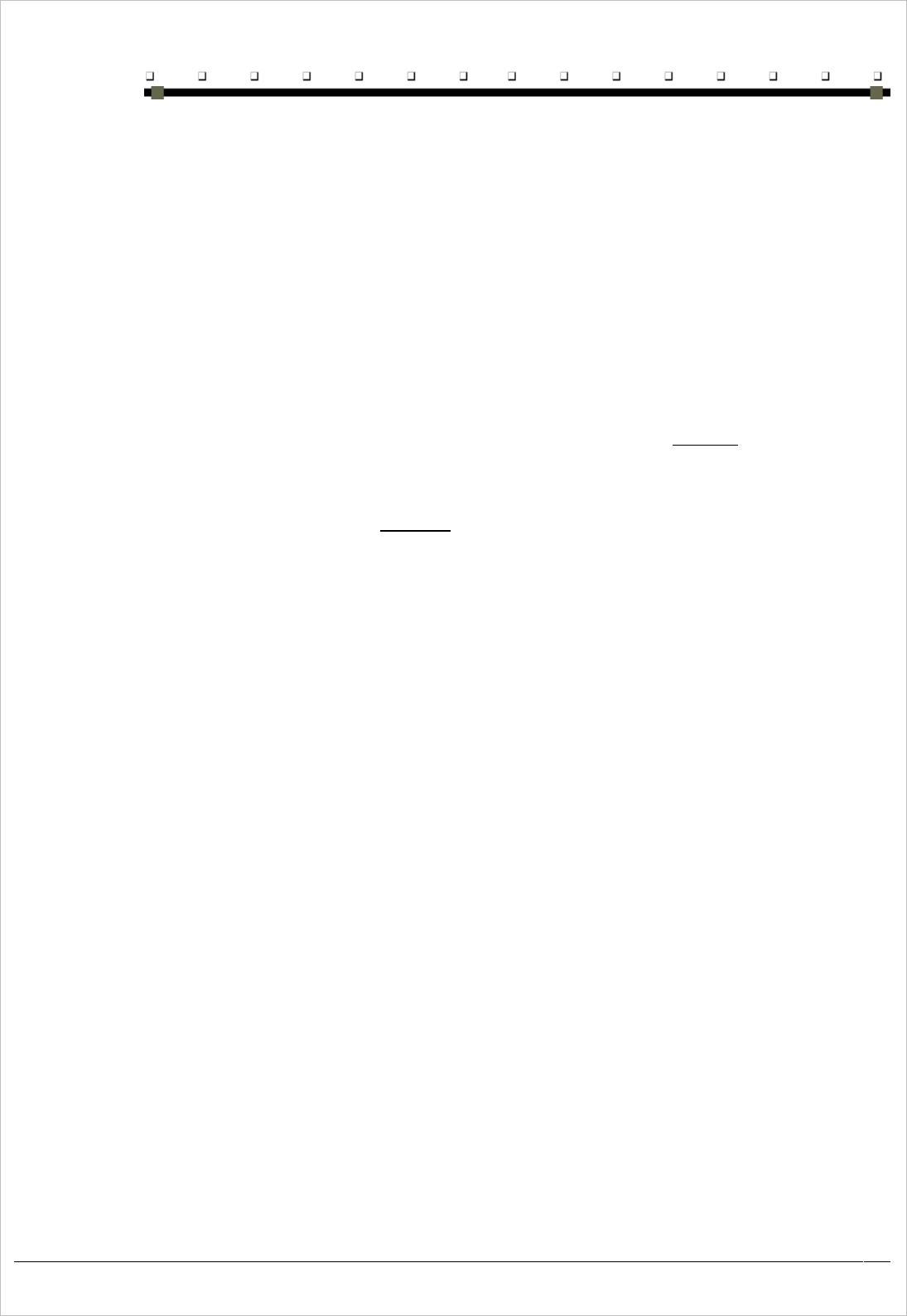
A P P E N D I X B
G L O S S A R Y
Product User Guide
50
Mounted file system A file system located on a removable medium, such as a PC Card storage device. The operating system loads or
mounts the file system when the medium is inserted into the device. It unloads or un-mounts the file system when the
medium is removed or when the user issues a command to do so.
Navigation key These a 4 separate buttons on the keypad with directional arrows pointing up, down, left and right that allows the
user to move the cursor or highlighted text entry during menu selection. Press and release the key to move the
display screen one line or character in the direction of the arrow.
PING Protocol that sends a message to another computer and waits for acknowledgement, often used to check if another
computer on a network is reachable.
Program memory Memory that is used for stack and heap storage for both system and non-system applications. Non-system
applications are taken from storage memory, uncompressed and loaded into program memory for execution.
WiFi A device installed into the iDL300 that allows wireless connection and communication with a network.
RAM (random access You can add applications and data files to RAM or into Flash memory via the DiskOnChip. While flash memory
memory) is persistent (as long as the backup is charged), RAM is not and will be cleared when you remove or replace the
battery. As you can only suspend the device, the only way to turn it fully off is to remove the battery or to perform a
hard reset.
ROM (read only memory) The operating system (Windows CE) and applications are pre-installed on ROM and cannot be removed or modified.
These applications are persistent.
RAS (remote access server) A feature that connects a device to a host computer. Windows CE can connect to a remote access server using USB
and dial-up connections. Windows CE supports the standard Microsoft Win32 RAS functions; however, it allows only
one connection at a time. RAS functions can be implemented for direct USB connections or dial-up modem
connections.
RTC Real Time Clock on the iDL300.
Secure Digital (SD) SD Memory Cards are small, non-volatile, solid-state devices that provide high storage capacity (32 MB, 64 MB,
Memory Card 128 MB and 256 MB), fast data transfer and security.
Shortcut menu A menu that is displayed for a selected object. The menu contains commands that are contextually relevant to the
selection.
SNMP (Simple Network SNMP is the standard protocol for managing devices on a network. SNMP is standardised protocol for network
Management Protocol) management services using a client/server model. The network management program (client) issues queries and
commands to the remote device.
Soft input panel (SIP) An “ON-SCREEN” keyboard allowing the user to enter keyboard keys and function using the Stylus and tapping on
desired keys. From the Windows Start menu, select “Programs”, then “Accessories”, then “Accessibility” and then
choose the “On-Screen Keyboard application. Use this virtual QWERTY keyboard like you would a computer‟s
keypad to enter alpha numeric and symbols in the currant application.
SSID The SSID (Service set identifier) is a network name; it is a name that identifies a wireless network. The SSID
differentiates one WLAN from another; so all access points and all devices attempting to connect to a specific WLAN
must use the same SSID. Devices must provide a unique SSID. Because an SSID can be sniffed in plain text from a
packet it does not supply any security to the network.
Start button The start button opens the Start menu. The Start menu contains a list of the resident applications, applets and utilities
viable to the user.
Status bar An area that displays state information for the content in the window, typically placed at the bottom of a window.
Status icons A graphic representation of the status of a feature or function.
Stylus The stylus is the equivalent of a mouse on the iDL300. Use the stylus on a touch-sensitive display. Only a plastic
tipped stylus should be used on a touch-sensitive display. Use the stylus to navigate by selecting characters in the
soft input panel (SIP). Select applications from the desktop or system tray, select tabs, fields and text within
applications and dialog boxes.










