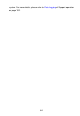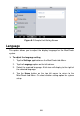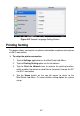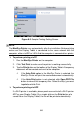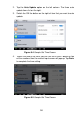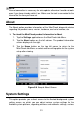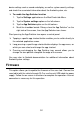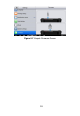Full Product Manual
89
Notification Center
This option allows you to turn the Notification Center function on or off. The
Notification Center function configures the MaxiCheck tablet to receive
regular on-line messages from the server for system update notifications or
other service information via the Internet. It is highly recommended to keep
this function on all the time, so you won’t miss out any new update for
MaxiCheck or event from Autel. Internet access is required for receiving on-
line messages.
To enable the Notification Center function
1. Tap the Settings application on the MaxiCheck Job Menu.
2. Tap the Notification Center option on the left column.
3. Tap the ON/OFF button to enable or disable the Notifications
function. If the function is enabled the button turns blue, or if disabled
the button turns gray.
4. Tap the Home button on the top left corner to return to the
MaxiCheck Job Menu. Or select another setting option for the
system setup.
When the Notification Center function is turned on, and new messages are
received by the MaxiCheck device, a notification message displays on the
MaxiCheck Job Menu. Press on the message bar and drag it down, and the
received messages are shown in the list, slide the list up or down to view all
if the message list covers more than one screen.
Tapping a specific message launches the corresponding application. For
example, if you tap on an Update notification message, the Update
application will be launched.
Auto Update
The Auto Update allows the tool to automatically update the OS, the
MaxiCheck system, and the Vehicle. All you need to do is to switch ON by
tapping the button on the right side of each and set the desired automatic
update time.
To set auto system or vehicle update
1. Tap the Settings application on the MaxiCheck Job Menu.