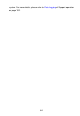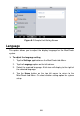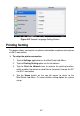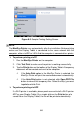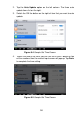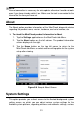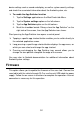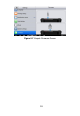Full Product Manual
88
NOTE
The MaxiSys Printer runs automatically after the installation. Before printing
make sure the Display Tablet is connected to the same network with the
computer, either via WiFi or LAN. And the computer is connected to a printer.
To perform printing via PC
1. Run the MaxiSys Printer on the computer.
2. Click Test Print to make sure the printer is working successfully.
3. Tap the Print button on the toolbar of the Display Tablet. A temporary
document will be created and sent to the computer.
If the Auto Print option in the MaxiSys Printer is selected, the
MaxiSys Printer will print the received document automatically.
If the Auto Print option is not selected, click Open PDF File
button to view all the temporary files. Select the file(s) you want
to print and click Print.
To perform printing via APP
If a Wi-Fi printer is available, please purchase and install a Wi-Fi printer
APP on your Display Tablet. By a simple click on the Print button of a
saved file on the Display Tablet, the file will be printed automatically.
Figure 8-3 Sample Printing Setting Screen