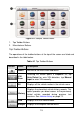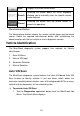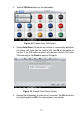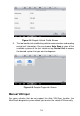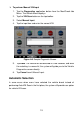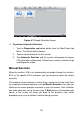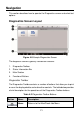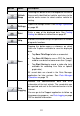Full Product Manual
23
To print data in Diagnostics
1. Tap the Diagnostics application button from the MaxiCheck Job
Menu. The Print button on the diagnostic toolbar is available
throughout the whole Diagnostics operations.
2. Tap Print whenever you want to make a printing. A drop-down menu
appears.
a) Print This Page – prints a screenshot copy of the current
screen.
b) Print All Page – prints a PDF copy of all displayed data.
3. A temporary file will be created and send to the computer for printing.
4. When the file is transferred successfully, a confirmation message
displays.
To submit Data Logging reports in Diagnostics
1. Tap the Diagnostics application button from the MaxiCheck Job
Menu. The Data Logging button on the diagnostic toolbar is
available throughout the whole Diagnostics operations.
2. Tap the Data Logging button. The button displays blue during the
active recording process.
3. Tap the Data Logging button again to end recording. A submission
form will display to let you fill in the report information.
4. Tap the Send button to submit the report form via the Internet, a
confirmation message displays when sending is successful.
Status Information Bar
The Status Information Bar at the top of the Main Section displays the
following items:
1. Menu Title – indicates the menu subject of the Main Section.
2. Voltage Icon – indicates the voltage status of the VEHICLE.
Main Section
The Main Section of the screen varies depending on the stage of operations.
The Main Section can show vehicle identification selections, the main menu,
test data, messages, instructions and other diagnostic information.