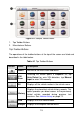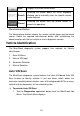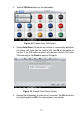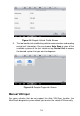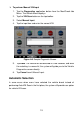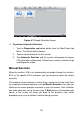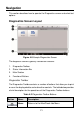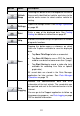Full Product Manual
22
Button
Name
Description
Vehicle
Swap
Touching this button to exit the diagnostic session of
the currently identified test vehicle, and return to the
vehicle menu screen to select another vehicle for
testing.
Settings
Opens the settings screen. See Settings Operations
on page 85.
Print
Prints a copy of the displayed data. See Printing
Setting for additional information on page 87.
Help
Provides instructions or tips for operations of various
diagnostic functions.
Save
Tapping this button opens a submenu, on which
there are 3 options available to save the displayed
data.
Tap Save This Page to take a screenshot.
Tap Save All Data to save a PDF file (mostly
used to save data that cover more than 1 page).
Tap Start Saving to record a video clip (only
available for recording Live Data or special
graph data).
All saved data are stored in the Data Manager
application for later reviews. See Data Manager
Operations on page 79.
Data
Logging
Records the communication data and ECU
information of the test vehicle. The saved data can
be reported and sent to the technical center via the
Internet.
You can go to the Support application to follow up
the processing progress, see Data Logging on page
102 for detailed information.